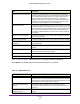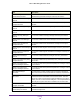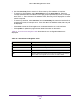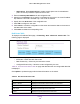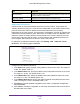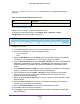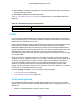User Manual
Table Of Contents
- M6100 Web Management User Guide
- Contents
- 1. Getting Started
- 2. Configuring System Information
- 3. Configuring Switching Information
- 4. Routing
- 5. Configuring Quality of Service
- 6. Managing Device Security
- 7. Monitoring the System
- 8. Maintenance
- 9. Help
- A. Default Settings
- B. Configuration Examples
- C. Notification of Compliance
Routing
246
M6100 Web Management User Guide
• Static-Reject. Select Static-Reject to create a static-reject route for a destination
prefix. No next hop address is specified in that case.
4. Enter the Next Hop IPv6
Address for the configured route.
5. Select from the Interface list, to specify in unit/slot/port format, the Link-Local IPv6 Next
Hop
Address. This field is enabled only if Link-Local is selected.
6. Specify the route Preference of the configured route.
7. Click Add to configure a new route.
8. Click Cancel to cancel the configuration on the screen and reset the data on the screen to
the latest value of the switch
9. Click Delete to delete the corresponding route.
IPv6 Route Table
To display the IPv6 Route Table page, click Routing IPv6 Advanced Route Table. The
following page is displayed.
1. In the Routes Displayed field, select which routes to display from the following list:
• All Routes — Show all active IPv6 routes.
• Best Routes Only — Show only the best active routes.
• Configured Routes Only — Show the routes configured by the user
Table 93, IPv6 Advanced Route Table on page 246 describes the non-configurable data that
is displayed.
Click Update to update the page with the latest information on the switch.
Table 93. IPv6 Advanced Route Table
Field Description
Number of Routes Displays the total number of active routes in the route table.
IPv6 Prefix Displays the network prefix for the active route.
Prefix Length Displays the prefix length for the active route.
Protocol Displays the type of protocol for the active route.