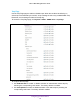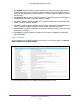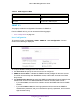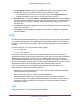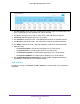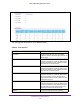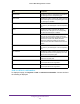User Manual
Table Of Contents
- M6100 Web Management User Guide
- Contents
- 1. Getting Started
- 2. Configuring System Information
- 3. Configuring Switching Information
- 4. Routing
- 5. Configuring Quality of Service
- 6. Managing Device Security
- 7. Monitoring the System
- 8. Maintenance
- 9. Help
- A. Default Settings
- B. Configuration Examples
- C. Notification of Compliance
Configuring System Information
103
M6100 Web Management User Guide
3. Use Multiple Users to enable or disable activation of multiple user traps by selecting the
corresponding radio button. The factory default is enabled. This trap is triggered when the
same user ID is logged into the switch more than once at the same time (either via telnet or
the serial port).
4. Use Spanning T
ree to enable or disable activation of spanning tree traps by selecting the
corresponding radio button. The factory default is enabled.
5. Use ACL to enable or disable activation of
ACL traps by selecting the corresponding radio
button. The factory default is disabled.
6. Use PoE to enable or disable activation of PoE traps by selecting the corresponding radio
button.
The factory default is enabled. Indicates whether PoE traps will be sent.
7. Click Cancel to cancel the configuration on the screen. Resets the data on the screen to the
latest value of the switch.
8. Click Apply to send the updated configuration to the switch. Configuration changes take
ef
fect immediately.
Supported MIBs
This page displays all the MIBs supported by the switch. To access this page, click System
SNMP
SNMP V1/V2 Supported MIBs.
The following table describes the SNMP Supported MIBs Status fields.