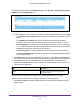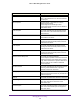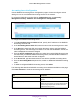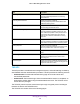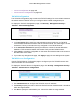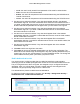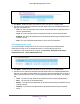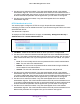User Manual
Table Of Contents
- M6100 Web Management User Guide
- Contents
- 1. Getting Started
- 2. Configuring System Information
- 3. Configuring Switching Information
- 4. Routing
- 5. Configuring Quality of Service
- 6. Managing Device Security
- 7. Monitoring the System
- 8. Maintenance
- 9. Help
- A. Default Settings
- B. Configuration Examples
- C. Notification of Compliance
Managing Device Security
410
M6100 Web Management User Guide
3. Use the menu to select the method, if any, that should appear second in the selected
authentication login list. This is the method that will be used if the first method times out. If
you select a method that does not time out as the second method, the third method will not
be tried. Note that this parameter will not appear when you first create a new login list.
4. Use the menu to select the method, if any
, that should appear third in the selected
authentication login list.
HTTPS Authentication List
You use this page to configure a HTTPS list. A login list specifies the authentication
method(s) you want to use to validate the switch or port access through HTTPS for the users
associated with the list.
The default list is: httpsList.
To display the HTTPS Authentication List page, click Security Management Security >
Authentication List
HTTPS Authentication List.
1. List Name - Select the HTTPS list name for which you want to configure data.
2. Use the menu to select the method that should appear first in the selected authentication
login list. If you select a method that does not time out as the first method, such as 'local' no
other method will be tried, even if you have specified more than one method.
The options
are:
• Local-
The user's locally stored name and password will be used for authentication.
• None-
The user will not be authenticated.
• RADIUS-
The user's name and password will be authenticated using the RADIUS
server instead of local authentication.
• T
ACACS- The user will authenticate without a username and password.
3. Use the menu to select the method, if any
, that should appear second in the selected
authentication login list. This is the method that will be used if the first method times out. If
you select a method that does not time out as the second method, the third method will not
be tried. Note that this parameter will not appear when you first create a new login list.
4. Use the menu to select the method, if any
, that should appear third in the selected
authentication login list. This is the method that will be used if all previous methods time out.
If you select a method that does not time out as the third method, the fourth method will not
be tried. Note that this parameter will not appear when you first create a new login list.
5. Use the menu to select the method, if any
, that should appear fourth in the selected
authentication login list. This is the method that will be used if all previous methods time out.
Note that this parameter will not appear when you first create a new login list.