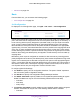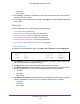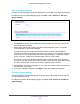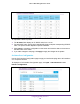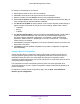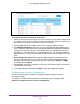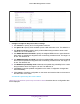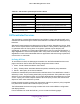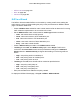User Manual
Table Of Contents
- M6100 Web Management User Guide
- Contents
- 1. Getting Started
- 2. Configuring System Information
- 3. Configuring Switching Information
- 4. Routing
- 5. Configuring Quality of Service
- 6. Managing Device Security
- 7. Monitoring the System
- 8. Maintenance
- 9. Help
- A. Default Settings
- B. Configuration Examples
- C. Notification of Compliance
Configuring Quality of Service
376
M6100 Web Management User Guide
To configure CoS queue settings for an interface:
1. Select the check box next to the port or LAG to configure.
You can select multiple ports
and LAGs to apply the same setting to the selected interfaces. Select the check box in
the heading row to apply a trust mode or rate to all interfaces.
2. Use the Queue ID menu to select the queue to be configured (platform based).
3. Use Minimum Bandwidth to specify the minimum guaranteed bandwidth allotted to this
queue. Setting this value higher than its corresponding Maximum Bandwidth automatically
increases the maximum to the same value. Default value is 0. V
alid Range is 0 to 100 in
increments of 1. The value 0 means no guaranteed minimum. Sum of individual Minimum
Bandwidth values for all queues in the selected interface cannot exceed defined maximum
(100).
4. Queue Management T
ype displays the Queue depth management technique used for
queues on this interface. This is only used if the device supports independent settings
per-queue. From the Queue Management Type menu, select either TailDrop or WRED.
The default value is TailDrop.
5. Click Cancel to cancel the configuration on the screen and reset the data on the screen to
the latest value of the switch.
6. If you make changes to the page, click Apply to apply the changes to the system.
CoS Queue Drop Precedence Configuration
Use the CoS Queue Drop Precedence Configuration page to configure CoS Drop
Precedence settings.
To display the CoS Queue Drop Precedence Configuration page, click QoS CoS>
Advanced > CoS Queue Drop Precedence Configuration.