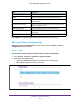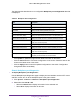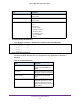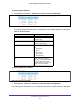User Manual
Table Of Contents
- M6100 Web Management User Guide
- Contents
- 1. Getting Started
- 2. Configuring System Information
- 3. Configuring Switching Information
- 4. Routing
- 5. Configuring Quality of Service
- 6. Managing Device Security
- 7. Monitoring the System
- 8. Maintenance
- 9. Help
- A. Default Settings
- B. Configuration Examples
- C. Notification of Compliance
Configuring System Information
87
M6100 Web Management User Guide
To configure power auto-rebalance:
1. Click System > Chassis >
Advanced > Chassis Power Configuration.
2. In the Power Auto-rebalance field, specify whether power auto-rebalance mode is Enabled
or Disabled.
3. Click the Apply button to apply the power auto-rebalance mode.
When enabled, the system automatically shuts down low priority ports to power up higher
priority ports, even if they were spread across dif
ferent blades on the chassis.
The following table describes the non-configurable Chassis Power Configuration data
that is displayed.
Table 43. Chassis Power Configuration
Field Description
Total Available Power Total available power for chassis in watts.
Total Required System Power Total required system power in watts. Value depends on the type
of blades on the chassis. Refer to "Power Matrix" or "Blade Power
Consumption" table for power requirements of each blade type.
Total Power Consumption Total power consumption in watts measured at PSU
Power Module AC Input Power module input voltage in volts. Possible values are 110 and
220.
To display Blade Power Consumption:
1. Click System > Chassis >
Advanced > Chassis Power Configuration.
The following table describes the non-configurable Blade Power Consumption data that
is displayed.
Figure 17. Blade Power Consumption
Table 44. Chassis Power Modules
Field Description
Unit ID Displays the Unit ID that identifies the blade slot.
Blade Type Displays blade type number.
Blade Model Displays blade model.