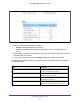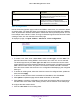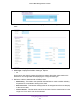User Manual
Table Of Contents
- M6100 Web Management User Guide
- Contents
- 1. Getting Started
- 2. Configuring System Information
- 3. Configuring Switching Information
- 4. Routing
- 5. Configuring Quality of Service
- 6. Managing Device Security
- 7. Monitoring the System
- 8. Maintenance
- 9. Help
- A. Default Settings
- B. Configuration Examples
- C. Notification of Compliance
Configuring Quality of Service
389
M6100 Web Management User Guide
• Destination L4 Port - This lists the keywords for the known destination layer 4 ports
from which one can be selected. The list includes 'other' as an option for the unnamed
ports.
• Flow Label -
This is a 20-bit number that is unique to an IPv6 Packet, used by end
stations to signify Quality of Service handling in routers. Flow Label can be specified
in the range of (0 to 1048575).
• IP DSCP -
This lists the keywords for the known DSCP values from which one can be
selected. The list includes 'other' as an option for the remaining values.
5. Match Criteria - Displays the configured match criteria for the specified class.
6. V
alues - Displays the values of the configured match criteria.
7. Click Cancel to cancel the configuration on the screen. Resets the data on the screen to the
latest value of the switch.
8. Click Apply to send the updated configuration to the switch. Configuration changes take
ef
fect immediately.
Policy Configuration
Use the Policy Configuration page to associate a collection of classes with one or more policy
statements. After creating a Policy, click the policy link to the Policy page.
To display the page, click QoS DiffServ Advanced Policy Configuration.
1. Use Policy Name to uniquely identify a policy using a case-sensitive alphanumeric
string from 1 to 31 characters.
2. Member Class -
This lists all existing DiffServ classes currently defined as members of the
specified Policy, from which one can be selected. This list is automatically updated as a new
class is added to or removed from the policy. This field is a selector field only when an
existing policy class instance is to be removed. After removal of the policy class instance this
becomes a non-configurable field.
3. Policy T
ype - Indicates the type is specific to inbound traffic direction.
4. Click Add to add a new policy to the switch.
5. Click Delete to delete the currently selected policy from the switch.
To configure the policy attributes:
1. Click the name of the policy
.