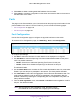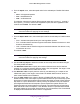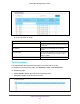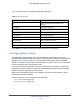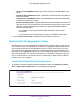User Manual
Table Of Contents
- M6100 Web Management User Guide
- Contents
- 1. Getting Started
- 2. Configuring System Information
- 3. Configuring Switching Information
- 4. Routing
- 5. Configuring Quality of Service
- 6. Managing Device Security
- 7. Monitoring the System
- 8. Maintenance
- 9. Help
- A. Default Settings
- B. Configuration Examples
- C. Notification of Compliance
Configuring Switching Information
193
M6100 Web Management User Guide
6. From the Speed menu, select the speed value for the selected port. Possible field values
are:
• Auto — All supported speeds.
• 100 — 100 Mbits/second
• 10G — 10 Gbits/second.
The delimiter characters for setting different speed values are a comma (,), a period (.)
and a space ( ).In order to set the auto-negotiation speed, the Auto-negotiation mode
must be set to Enable. The default is Auto.
Note: After changing the Speed value, the switch may be inaccessible for
some seconds due to applying the new settings.
7. From the Duplex Mode menu, select the duplex mode for the selected port. Possible values
are:
• Auto — Indicates that speed is set by the auto-negotiation process.
• Full — Indicates that the interface supports transmission between the devices in both
directions simultaneously.
• Half — Indicates that the interface supports transmission between the devices in only
one direction at a time.
The default is Auto.
Note: After changing Duplex mode, the switch may be inaccessible for
some seconds due to applying new settings.
8. Use the Link Trap object to determine whether to send a trap when link status changes.
The factory default is enabled.
9. Use Maximum Frame Size to specify the maximum Ethernet frame size the interface
supports or is configured, including ethernet header, CRC, and payload. The range is 1518
to 12288. The default maximum frame size is 1518.
10. Use Debounce Time to specify the timer value for port debouncing in a multiple of 100
milliseconds (msec) in the range to 100 to 5000. The default debounce timer value is 0
which means that debounce is disabled.
11. From the Flow Control menu, select to Enable or Disable IEEE 802.3 flow control. The
default is Disable. Flow control helps to prevent data loss when the port cannot keep up with
the amount of frames being switched. When enabled, the switch can send a Pause frame to
stop traffic on a port if the amount of memory used by the packets on the port exceeds a
preconfigured threshold and will respond to pause requests from partner devices. The
paused port does not forward packets for the period of time specified in the Pause frame.
When the Pause frame time elapses, or the utilization returns to a specified low threshold,
the switch enables the port to again transmit frames. For LAG interfaces, Flow Control Mode
is displayed as blank because Flow Control is not applicable.