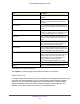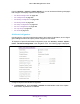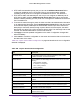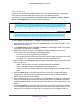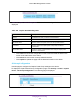User Manual
Table Of Contents
- M6100 Web Management User Guide
- Contents
- 1. Getting Started
- 2. Configuring System Information
- 3. Configuring Switching Information
- 4. Routing
- 5. Configuring Quality of Service
- 6. Managing Device Security
- 7. Monitoring the System
- 8. Maintenance
- 9. Help
- A. Default Settings
- B. Configuration Examples
- C. Notification of Compliance
Managing Device Security
465
M6100 Web Management User Guide
8. In the User Logout list, select the Enable or Disable option to allow an authenticated client
to deauthenticate from the network. If this option is clear or the user does not specifically
request logout, the client connection status remains authenticated until the captive portal
deauthenticates the user, for example by reaching the idle timeout or session timeout
values.
9. If the verification mode is RADIUS, use the Radius Auth Server field to enter the IP
address of the RADIUS server to use for client authentication. The device acts as the
RADIUS client and performs all RADIUS transactions on behalf of the clients.
10. Select the Redirect Mode to whether the CP should redirect the newly authenticated client
to the configured URL (enable). If this mode is disabled, the default locale specific welcome
is used.
11. Specify the Redirect URL to which the newly authenticated client is redirected. The
maximum length for the URL is 512 alphanumeric characters.
12. In the Background Color field, specify the value of the background color. For example,
#BFBFBF.
13. In the Foreground Color field, specify the value of the foreground color. For example,
#999999.
14. In the Separator Color field, specify the value of the separator color. For example, #46008F.
15. In the Max Bandwidth Down field, specify the maximum rate at which a client can receive
data from the network. Rate is in bytes per seconds. 0 indicates the limit is not enforced.
The range is 0 to 536870911.
16. In the Max Bandwidth Up field, specify the maximum rate, in bytes per second, at which a
client can send data into the network. 0 indicates the limit is not enforced. The range is 0 to
536870911.
17. In the Max Input field, specify the maximum number of octets that the user is allowed to
transmit. After this limit has been reached, the user will be disconnected. 0 indicates the limit
is not enforced. The range is 0 to 4294967295.
18. In the Max Output field, specify the maximum number of octets that the user is allowed to
receive. After this limit has been reached, the user will be disconnected. 0 indicates the limit
is not enforced. The range is 0 to 4294967295.
19. In the Max Total field, specify the maximum number of octets that the user is allowed to
transfer, meaning the sum of octets transmitted and received. After this limit has been
reached the user will be disconnected. 0 indicates the limit is not enforced. The range is 0 to
4294967295.
20. Click Add to add the new Captive Portal instance.
To change the settings for an existing Captive Portal instance:
1. Select the CP ID from the list. The ID is a unique value that identifies the captive portal
instance. This value is automatically assigned to the instance when it is created and
cannot be changed.
2. Update the configuration using the steps above.
3. Click Apply to send the updated configuration to the switch. Configuration changes take
effect immediately.