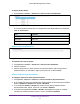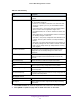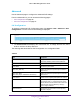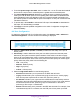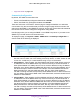User Manual
Table Of Contents
- M6100 Web Management User Guide
- Contents
- 1. Getting Started
- 2. Configuring System Information
- 3. Configuring Switching Information
- 4. Routing
- 5. Configuring Quality of Service
- 6. Managing Device Security
- 7. Monitoring the System
- 8. Maintenance
- 9. Help
- A. Default Settings
- B. Configuration Examples
- C. Notification of Compliance
Configuring System Information
95
M6100 Web Management User Guide
1. The Unit Selection field displays the current PoE unit. To change the PoE unit, select
another unit from the drop down box.
The following table describes the PoE Configuration non-configurable fields.
Table 52. PoE Configuration Non-Configurable Fields
Field Description
Units Displays the Current PoE Unit. You can change the
PoE Unit by selecting another unit ID listed here.
Firmware Version Version of the PoE controller's FW image.
Power Status Indicates the power status.
Total Power (Main AC) Displays the total power provided by the MAIN AC
power source.
Total Power (RPS) Displays the total power provided by the redundant
power source.
Power Source Current source of system power (Main AC or RPS).
Threshold Power System can power up one port, if consumed power is
less than this power
. i.e. Consumed power can be
between Nominal & Threshold Power values. The
threshold power value is effected by changing
System Usage Threshold.
Consumed Power Total amount of a power which is currently being
delivered to all ports.
2. To set the System Usage Threshold, enter a number from 1 to 99. This sets the threshold
level at which a trap is sent if consumed power is greater than the threshold power.
3. The Power Management Mode describes or controls the power management algorithm
used by the PSE to deliver power to the requesting PDs. Select Static to indicate that the
power allocated for each port depends on the type of power threshold configured on the
port. Select Dynamic to indicate that the power consumption on each port is measured and
calculated in real-time.
4. T
o set the traps, select Enable to activate the PoE traps. Select Disable to deactivate the
PoE traps. The default setting is enabled.
5. Click Apply to send the updated configuration to the switch. Configuration changes take
ef
fect immediately.