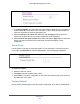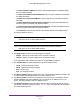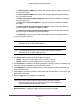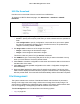User Manual
Table Of Contents
- M6100 Web Management User Guide
- Contents
- 1. Getting Started
- 2. Configuring System Information
- 3. Configuring Switching Information
- 4. Routing
- 5. Configuring Quality of Service
- 6. Managing Device Security
- 7. Monitoring the System
- 8. Maintenance
- 9. Help
- A. Default Settings
- B. Configuration Examples
- C. Notification of Compliance
Maintenance
529
M6100 Web Management User Guide
• Use SSH-2 RSA Key PEM File to specify SSH-2 Rivest-Shamir-Adleman (RSA) Key
File (PEM Encoded).
• Use SSH-2 DSA Key PEM File to specify SSH-2 Digital Signature Algorithm (DSA)
Key File (PEM Encoded).
• Use SSL Trusted Root Certificate PEM File to specify SSL Trusted Root Certificate
File (PEM Encoded).
• Use SSL Server Certificate PEM File to specify SSL Server Certificate File (PEM
Encoded).
• Use SSL DH Weak Encryption Parameter PEM File to specify SSL Diffie-Hellman
Weak Encryption Parameter File (PEM Encoded).
• Use SSL DH Strong Encryption Parameter PEM File to specify SSL Diffie-Hellman
Strong Encryption Parameter File (PEM Encoded).
• Use IAS Users to specify the Internal Authentication Server Users Database File.
The factory default is Archive.
Note: To download SSH key files, SSH must be administratively disabled
and there can be no active SSH sessions.
Note: To download SSL PEM files, SSL must be administratively disabled
and there can be no active SSH sessions.
2. Use Image Name to select one of the images from the list:
• Image1 - Specify the code image1 when you want to retrieve.
• Image2 - Specify the code image2 when you want to retrieve.
3. Use Select File to browse/give name along with path for the file you want to download. You
may enter up to 80 characters. The factory default is blank.
4. Click BROWSE to open a file upload window to locate the file you want to download. The
factory default is blank.
5. Click Cancel to cancel the operation on the screen and reset the data on the screen to the
latest value of the switch.
6. Click the Apply button to initiate the file download.
Note: After a file transfer is started, please wait until the page refreshes.
When the page refreshes, the Select File option will be blanked out.
This indicates that the file transfer is done.
7. Download Status - Displays the status during transfer file to the switch.