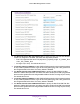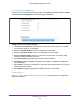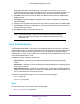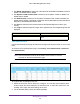User Manual
Table Of Contents
- M6100 Web Management User Guide
- Contents
- 1. Getting Started
- 2. Configuring System Information
- 3. Configuring Switching Information
- 4. Routing
- 5. Configuring Quality of Service
- 6. Managing Device Security
- 7. Monitoring the System
- 8. Maintenance
- 9. Help
- A. Default Settings
- B. Configuration Examples
- C. Notification of Compliance
Managing Device Security
430
M6100 Web Management User Guide
3. Use EAPOL Flood Mode to select one of the options for the EAPOL Flood Mode: enable or
disable. The default value is disable.
4. Use Dynamic VLAN Creation Mode to select one of the options: enable or disable.
The
default value is disable.
5. Use Monitor Mode to select one of the options for Monitor mode: enable or disable.
The
default value is Disable. The feature monitors the dot1x authentication process and helps in
diagnosis of the authentication failure cases.
6. Use Users to select the user name that will use the selected login list for 802.1x port
security
.
7. Use Login to select the login list to apply to the specified user
. All configured login lists are
displayed.
Field Description
Authentication List Displays the authentication list which is used by
802.1X.
Port Authentication
Use the Port Authentication page to enable and configure port access control on one or more
ports.
To access the Port Authentication page, click Security Port Authentication > Advanced
Port Authentication.
Note: Use the horizontal scroll bar at the bottom of the browser to view all
the fields on the Port Authentication page.
To configure 802.1X settings for the port:
1. Select the check box next to the port to configure.
You can also select multiple check
boxes to apply the same settings to the selected ports, or select the check box in the
heading row to apply the same settings to all ports.
2. For the selected port(s), specify the following settings: