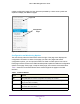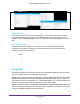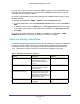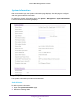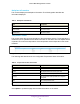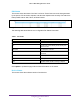User Manual
Table Of Contents
- M6100 Web Management User Guide
- Contents
- 1. Getting Started
- 2. Configuring System Information
- 3. Configuring Switching Information
- 4. Routing
- 5. Configuring Quality of Service
- 6. Managing Device Security
- 7. Monitoring the System
- 8. Maintenance
- 9. Help
- A. Default Settings
- B. Configuration Examples
- C. Notification of Compliance
Getting Started
13
M6100 Web Management User Guide
Device View
The Device View is a Java
®
applet that displays the ports on the switch. This graphic provides
an alternate way to navigate to configuration and monitoring options. The graphic also
provides information about device ports, current configuration and status, table information,
and feature components.
The Device View is available by selecting System
Device View.
The port coloring indicates whether a port is currently active.
• Green indicates that the port is enabled.
• Red indicates that an error has occurred on the port, or that the link is disabled.
• Black indicates that no link is present.
The Device View of the switch is shown in Figure 4 below.
Figure 4. M6100 Device View
Click the port you want to view or configure to see a port menu that displays statistics and
configuration options. Click the port menu option to access the page that contains the
configuration or monitoring options.
If you click the graphic, but do not click a specific port, the main menu appears, as shown in
Figure 5. This menu contains the same option as the navigation tabs at the top of the page.
Update Clicking the Update button updates the page with the latest information from the device.
Logout Clicking the
Logout button ends the session.
Table 1. Command Buttons
Button Function