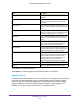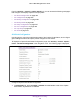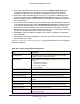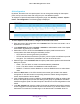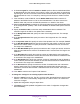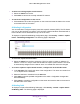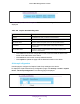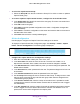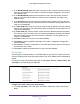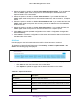User Manual
Table Of Contents
- M6100 Web Management User Guide
- Contents
- 1. Getting Started
- 2. Configuring System Information
- 3. Configuring Switching Information
- 4. Routing
- 5. Configuring Quality of Service
- 6. Managing Device Security
- 7. Monitoring the System
- 8. Maintenance
- 9. Help
- A. Default Settings
- B. Configuration Examples
- C. Notification of Compliance
Managing Device Security
462
M6100 Web Management User Guide
From the Security Control > Captive Portal link, you can access the following web pages
that configure and display Captive Portal (CP) data:
• CP Global Configuration on page 462
• CP Configuration on page 464
• CP Binding Configuration on page 466
• CP Binding Table on page 466
• CP Group Configuration on page 467
• CP User Configuration on page 468
• CP Trap Flags on page 469
• CP Client on page 470
CP Global Configuration
Use this page to control the administrative state of the Captive Portal feature, and configure
global settings that affect all captive portals configured on the switch.
To display the Captive Portal Global Configuration page, click Security Control Captive
Portal
CP Global Configuration in the navigation menu. The following page is displayed.
Configure Captive Portal Global Configuration.
1. In Admin Mode list, select to Enable or Disable the administrative mode of the Captive
Portal feature. By default CP is disabled.