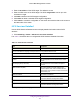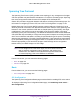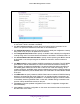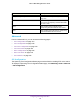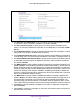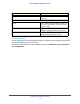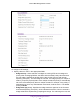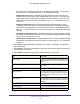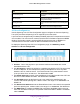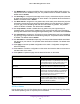User Manual
Table Of Contents
- M6100 Web Management User Guide
- Contents
- 1. Getting Started
- 2. Configuring System Information
- 3. Configuring Switching Information
- 4. Routing
- 5. Configuring Quality of Service
- 6. Managing Device Security
- 7. Monitoring the System
- 8. Maintenance
- 9. Help
- A. Default Settings
- B. Configuration Examples
- C. Notification of Compliance
Configuring Switching Information
153
M6100 Web Management User Guide
1. Use Spanning Tree Admin Mode to specify whether spanning tree operation is enabled
on the switch. Value is enabled or disabled.
2. Use Force Protocol V
ersion to specify the Force Protocol Version parameter for the
switch. The options are IEEE 802.1d, IEEE 802.1w and IEEE 802.1s.
3. Use Configuration Name to specify an identifier used to identify the configuration currently
being used. It may be up to 32 alphanumeric characters.
4. Use Configuration Revision Level to specify an identifier used to identify the configuration
currently being used.
The values allowed are between 0 and 65535. The default value is 0.
5. Use Forward BPDU while STP Disabled to specify whether spanning tree BPDUs should
be forwarded or not while spanning-tree is disabled on the switch. V
alue is enabled or
disabled.
6. Use BPDU Guard to specify whether the BPDU guard feature is enabled.
The STP BPDU
guard allows a network administrator to enforce the STP domain borders and keep the
active topology consistent and predictable. The switches behind the edge ports that have
STP BPDU guard enabled will not be able to influence the overall STP topology. At the
reception of BPDUs, the BPDU guard operation disables the port that is configured with this
option and transitions the port into disable state. This would lead to an administrative disable
of the port.
7. Use BPDU Filter to specify whether the BPDU Filter feature is enabled. STP BPDU filtering
applies to all operational edge ports. Edge Port in an operational state is supposed to be
connected to hosts that typically drop BPDUs. If an operational edge port receives a BPDU,
it immediately loses its operational status. In that case, if BPDU filtering is enabled on this
port then it drops the BPDUs received on this port.
8. Click Apply to send the updated configuration to the switch. Configuration changes take
ef
fect immediately.
9. Click Cancel to cancel the configuration on the screen and reset the data on the screen to
the latest value of the switch.