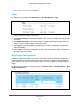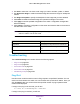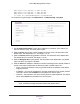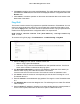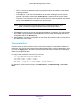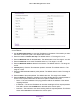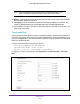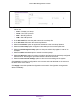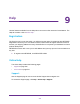User Manual
Table Of Contents
- M6100 Web Management User Guide
- Contents
- 1. Getting Started
- 2. Configuring System Information
- 3. Configuring Switching Information
- 4. Routing
- 5. Configuring Quality of Service
- 6. Managing Device Security
- 7. Monitoring the System
- 8. Maintenance
- 9. Help
- A. Default Settings
- B. Configuration Examples
- C. Notification of Compliance
Maintenance
539
M6100 Web Management User Guide
1. From the Protocol menu, select the protocol used to store the core dump file. Possible
values are:
• None — Disable core dump.
• TFTP — Set TFTP protocol.
• NFS — Set NFS protocol.
• USB — Set USB protocol.
2. In the File Path field, enter the path to store the core dump file.
3. In the File Name field, enter the core dump filename.
4. Select the Hostname option to append the hostname to the core dump filename.
5. Select the T
ime-stamp option to append a time-stamp to the core dump filename.
6. Select the Switch Register Dump option to dump the switch chip register in case of an
exception.
7. Select the W
rite Core Test option to test the core dump setup.
8. Select the W
rite Core option to create a core dump and store it to the previously configured
external server. Executing this procedure causes a reload of the device.
9. Select the Save Current Settings option to save the current settings of the system.
Click Cancel to cancel the configuration on the screen and reset the data on the screen to
the latest value of the switch.
Click Apply to send the updated configuration to the switch. Configuration changes take
ef
fect immediately.