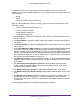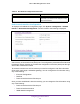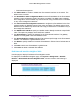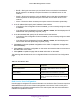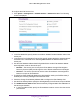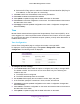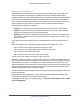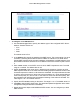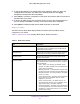User Manual
Table Of Contents
- M6100 Web Management User Guide
- Contents
- 1. Getting Started
- 2. Configuring System Information
- 3. Configuring Switching Information
- 4. Routing
- 5. Configuring Quality of Service
- 6. Managing Device Security
- 7. Monitoring the System
- 8. Maintenance
- 9. Help
- A. Default Settings
- B. Configuration Examples
- C. Notification of Compliance
Configuring System Information
36
M6100 Web Management User Guide
To configure the IPv6 Service Port:
1. Click System > Management > Network Interface > IPv6 Service Port. The
following
screen is displayed.
Figure 11. IPv6 Service Port
2. In the IPv6 Mode field, specify whether to enable or disable IPv6 administrative mode on the
service port.
3. In the Service Port Configuration Protocol field, specify whether the device acquires network
information from a DHCPv6 server
. Selecting None disables the DHCPv6 client on the
service port.
4. Use the IPv6 Stateless
Address AutoConfig Mode field to set the IPv6 stateless address
autoconfiguration mode on the service port.
• Enabled — The service port can acquire an IPv6 address through IPv6 Neighbor
Discovery Protocol (NDP) and through the use of Router
Advertisement messages.
• Disabled — The service port will not use the native IPv6 address autoconfiguration
feature to acquire an IPv6 address.
5. The DHCPv6 Client DUID field displays the client identifier used by the DHCPv6 client (if
enabled) when sending messages to the DHCPv6 server
.
6. Check the Change IPv6 Gateway
Address field to configure the IPv6 Gateway field.
7. Use the IPv6 Gateway field to specify the default gateway for the IPv6 service port interface.
8. The Add/Delete IPv6
Address table lists the manually configured static IPv6 addresses on
the service port interface.
a. In the IPv6
Address field, specify the IPv6 address to add or remove from the service
port interface.