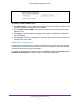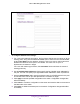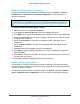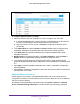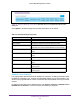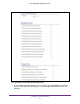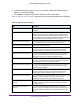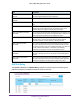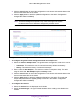User Manual
Table Of Contents
- M6100 Web Management User Guide
- Contents
- 1. Getting Started
- 2. Configuring System Information
- 3. Configuring Switching Information
- 4. Routing
- 5. Configuring Quality of Service
- 6. Managing Device Security
- 7. Monitoring the System
- 8. Maintenance
- 9. Help
- A. Default Settings
- B. Configuration Examples
- C. Notification of Compliance
Configuring System Information
80
M6100 Web Management User Guide
3. Click the Cancel button to cancel the configuration on the screen and reset the data on the
screen to the latest value of the switch.
4. Click the Apply button to send the updated configuration to the switch. Configuration
changes take ef
fect immediately.
Note: The Move Management operation may cause a change in the system
IP address when the IP address is assigned by a DHCP server.
Figure 12. Chassis Configuration
To configure the global status management mode and sample size:
1. Select the Chassis Sample Mode. The
global status management mode which can be:
• Cumulative. This tracks the sum of received time stamp of
fsets cumulatively.
• History.
This tracks the history of received timestamps.
2. Enter a value for Max Samples – the maximum number of samples to keep.
The valid
range is 100 to 500. Max Samples applies to History mode.
3. Click the Cancel button to cancel the configuration on the screen and reset the data on the
screen to the latest value of the switch.
4. Click the Apply button to send the updated configuration to the switch.
The mode and
sample size parameters are applied globally to all units in the chassis. Configuration
changes take effect immediately.
To configure the chassis:
1. Select the Unit ID from the displayed list of blades.
2. Specify the Switch T
ype - the type of blade hardware when creating a new blade in the
chassis.