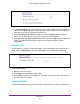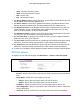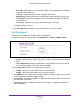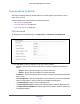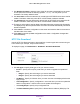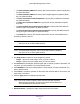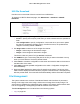User Manual
Table Of Contents
- M6100 Web Management User Guide
- Contents
- 1. Getting Started
- 2. Configuring System Information
- 3. Configuring Switching Information
- 4. Routing
- 5. Configuring Quality of Service
- 6. Managing Device Security
- 7. Monitoring the System
- 8. Maintenance
- 9. Help
- A. Default Settings
- B. Configuration Examples
- C. Notification of Compliance
Maintenance
522
M6100 Web Management User Guide
Note: If you reset the switch to the default configuration, the IP address is
reset to 169.254.100.100, and the DHCP client is enabled. If you lose
network connectivity after you reset the switch to the factory defaults,
see Web Access on page 11.
To access the Factory Defaults page, click Maintenance
Reset Factory Default.
To reset the switch to the factory default settings:
1. Select the check box and click the Apply button to have all configuration parameters
reset to their factory default values.
All changes you have made will be lost, even if you
have issued a save. You will be shown a confirmation screen after you select the button.
Password Reset
Use the Password Reset page to reset all user passwords to defaults.
To access the Password Reset page, click Maintenance
Reset Password Reset.
1. Select the check box and click the Apply button to have all user passwords reset to their
factory default values. All changes you have made will be lost, even if you have issued
a save.
Upload File From Switch
Use the File Upload page to upload configuration (ASCII), log (ASCII), and image (binary)
files from the switch to the TFTP server.
The Upload menu contains links to the following options:
• File Upload on page 523
• HTTP File Upload on page 524
• USB File Upload on page 525