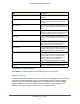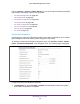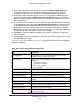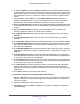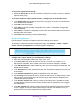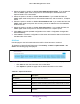User Manual
Table Of Contents
- M6100 Web Management User Guide
- Contents
- 1. Getting Started
- 2. Configuring System Information
- 3. Configuring Switching Information
- 4. Routing
- 5. Configuring Quality of Service
- 6. Managing Device Security
- 7. Monitoring the System
- 8. Maintenance
- 9. Help
- A. Default Settings
- B. Configuration Examples
- C. Notification of Compliance
Managing Device Security
468
M6100 Web Management User Guide
To select the Captive Portal Group:
1. Select the Group ID from the list to select the Group ID for which to create or update a
Captive Portal group.
To create or update a Captive Portal instance, configure the desired fields below:
2. In the Group Name field, specify the name of the user group.
The name can contain from 1
to 31 alphanumeric characters.
3. Click Add to add a new group.
4. Click Apply to send the updated configuration to the switch. Configuration changes take
ef
fect immediately.
5. Click Cancel to cancel the configuration on the screen and reset the data on the screen to
the latest value of the switch.
6. Click Delete the remove the currently selected group.
CP User Configuration
Use this page to configure the Captive Porter User settings on the device.
To display the Captive Portal User Configuration page, click Security
Control Captive
Portal
CP User Configuration. The following page is displayed.
Configure the Captive Portal User Configuration settings:
1. Enter the local User ID to identify the name of the user
.
2. In the User Name field, enter the name of the user
. The name can contain 1 to 31
alphanumeric characters. Once created, user names cannot be changed or modified.
3. In the Edit Password list, select Enable only when you want to change the password.
The
default value is Disable.
4. In the Password field, enter a password for the user
. The password length can be from 8 to
64 characters.
5. In the Confirm Password field, enter the password for the user again.
6. Use the Group field to assign the user to a least one User Group.
To assign a user to more
than one group, press the Ctrl key and click each group. New users are assigned to the
1-Default user group by default.
7. In the Session T
imeout field, enter the number of seconds a user is permitted to remain
connected to the network. Once the Session Timeout value is reached, the user is logged
out automatically.
8. In the Idle T
imeout field, enter the number of seconds to wait before terminating a session.
A user is logged out once the session idle timeout is reached. If the attribute is 0 or not
present, then use the value configured for the captive portal.