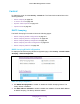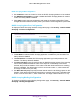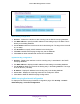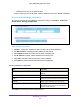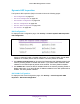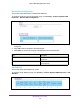User Manual
Table Of Contents
- M6100 Web Management User Guide
- Contents
- 1. Getting Started
- 2. Configuring System Information
- 3. Configuring Switching Information
- 4. Routing
- 5. Configuring Quality of Service
- 6. Managing Device Security
- 7. Monitoring the System
- 8. Maintenance
- 9. Help
- A. Default Settings
- B. Configuration Examples
- C. Notification of Compliance
Managing Device Security
452
M6100 Web Management User Guide
DHCP Snooping VLAN Configuration
1. Use VLAN ID to enter the VLAN for which the DHCP Snooping Mode is to be enabled.
2. Use DHCP Snooping Mode to enable or disable the DHCP Snooping feature for entered
VLAN. The
factory default is disabled.
3. Click Apply to apply the new configuration and cause the changes to take ef
fect. These
changes will not be retained across a power cycle unless a save configuration is performed.
DHCP Snooping Interface Configuration
To display the DHCP Snooping Interface Configuration page, click Security Control> DHCP
Snooping
Interface Configuration.
1. Interface - Selects the interface for which data is to be configured.
2. If T
rust Mode is enabled, DHCP Snooping application considers the port as trusted. The
factory default is disabled.
3. If Invalid Packets is enabled, DHCP Snooping application logs invalid packets on this
interface. The
factory default is disabled.
4. Use Rate Limit (pps) to specify rate limit value for DHCP Snooping purpose. If the incoming
rate of DHCP packets exceeds the value of this object for consecutively burst interval
seconds, the port will be shutdown. If this value is N/A then burst interval has no meaning,
hence it is disabled.
The default value is N/A. It can be set to value -1, which means N/A.
The range of Rate Limit is (0 to 300).
5. Use Burst Interval (secs) to specify the burst interval value for rate limiting purpose on this
interface. If the rate limit is N/A burst interval has no meaning and it is N/A.
The default value
is N/A. It can be set to value -1, which means N/A. The range of Burst Interval is 1 to 15).
DHCP Snooping Binding Configuration
To display the DHCP Snooping Binding Configuration page, click Security Control> DHCP
Snooping
Binding Configuration.