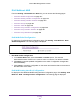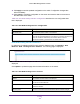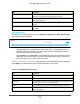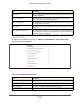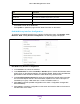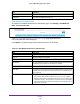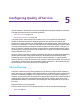User Manual
Table Of Contents
- M6100 Web Management User Guide
- Contents
- 1. Getting Started
- 2. Configuring System Information
- 3. Configuring Switching Information
- 4. Routing
- 5. Configuring Quality of Service
- 6. Managing Device Security
- 7. Monitoring the System
- 8. Maintenance
- 9. Help
- A. Default Settings
- B. Configuration Examples
- C. Notification of Compliance
Routing
361
M6100 Web Management User Guide
IPv6 Multicast MLD
From the Routing > IPv6 Multicast > MLD link, you can access the following pages:
• IPv6 MLD Global Configuration on page 361
• IPv6 MLD Routing Interface Configuration on page 361
• IPv6 MLD Routing Interface Statistics on page 363
• IPv6 MLD Groups on page 364
• IPv6 MLD Traffic on page 365
• IPv6 MLD Proxy Interface Configuration on page 366
• IPv6 MLD Proxy Interface Statistics on page 367
• IPv6 MLD Proxy Membership on page 368
IPv6 MLD Global Configuration
To display the IPv6 PIM Global Configuration page, click Routing IPv6 Multicast MLD
Global Configuration. The following page is displayed.
IPv6 MLD Global Configuration
1. In the Admin Mode field, select the Enable or Disable option.
This sets the
administrative status of MLD in the router to active or inactive. The default is disable.
2. Click Apply to send the updated configuration to the switch. Configuration changes take
ef
fect immediately.
3. Click Cancel to cancel the configuration on the screen and reset the data on the screen to
the latest value of the switch.
IPv6 MLD Routing Interface Configuration
To display the IPv6 Multicast MLD Routing Interface Configuration page, click Routing IPv6
Multicast
MLD Routing Interface Configuration. The following page is displayed.