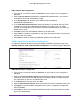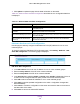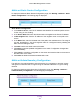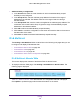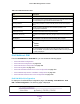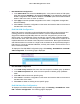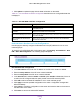User Manual
Table Of Contents
- M6100 Web Management User Guide
- Contents
- 1. Getting Started
- 2. Configuring System Information
- 3. Configuring Switching Information
- 4. Routing
- 5. Configuring Quality of Service
- 6. Managing Device Security
- 7. Monitoring the System
- 8. Maintenance
- 9. Help
- A. Default Settings
- B. Configuration Examples
- C. Notification of Compliance
Routing
354
M6100 Web Management User Guide
Admin Boundary Configuration
1. In the Interface list, select the router interface for which the administratively-scoped
boundary is to be configured.
2. In the Group IP field, enter the multicast group address for the start of the range of
addresses to be excluded.
The address must be in the range of 239.0.0.0 through
239.255.255.255.
3. In the Group Mask field, enter the mask to be applied to the multicast group address.
The
combination of the mask and the Group IP gives the range of administratively-scoped
addresses for the selected interface.
4. Click Add to add a new administratively-scoped boundary
.
5. Click Cancel to cancel the configuration on the screen and reset the data on the screen to
the latest value of the switch.
6. Click Delete to delete the selected administratively-scoped boundary
.
IPv6 Multicast
The Routing > IPv6 Multicast folder contains links to the following web pages that you use
to configure and display IPv6 Multicast data:
• IPv6 Multicast Mroute Table on page 354
• IPv6 Multicast PIM on page 355
• IPv6 Multicast MLD on page 361
• IPv6 Multicast Static Routes Configuration on page 369
IPv6 Multicast Mroute Table
This screen displays the contents of the Mroute Table in tabular format.
To display the Mroute Table page, click Routing > IPv6 Multicast > Mroute Table. The
following page is displayed.
Table 127, Multicast Mroute Table describes the non-configurable data that is displayed.
Click Update to update the page with the latest information on the switch.