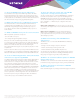Datasheet
33. Does the M6100 series support dual images?
Yes, the M6100 series supports the Dual Image feature. The Dual
Image feature allows for two images in the permanent storage. User
can denote any of these images as an active image that will be loaded
in subsequent reboot. This feature provides for reduced down-time for
the switch, when the image is being upgraded/downgraded.
34. What is the USB port for on I/O blades front panel?
The USB port allows user to download/upload switch firmware or
configuration file using USB flash device. It is also used to recover
the firmware image through the utility menu during boot up. It is
more eective and easier than using XMODEM serial port protocol
for file transfer.
35. What are M6100 console ports for serial connection?
M6100 I/O blades provide two serial ports:
• One mini-USB console port
• One straight-through wiring RJ45 serial port
Both ports are active simultaneously. Mini-USB console port allows
user to directly access M6100 switch using one USB cable. USB driver
must be installed first. The USB driver can be obtained either from the
CD that comes with the blade, either from the following link:
http://www.downloads.netgear.com/docs/m6100/enu/230-11407-
01/index.htm
Drivers for the mini-USB console port are provided for Windows Server
2008; Windows Server 2003; Windows 8; Windows 8 x64; Windows 7;
Windows 7 x64; Windows Vista; Windows Vista x64; and Windows XP.
36. Is out-of-band management for Telnet, SSH and GUI
network access supported by M6100?
Yes, M6100 Chassis Switch provides the admin with two dierentiated
methods (in-band and out-of-band) for Telnet, SSH and Web GUI
network access. For security, the admin can decide to allow or restrict
any of these two methods. Out-of-band management is possible
through the dedicated OOB RJ45 10/100/1000 port on the front of
any I/O blades ((XCM8948, XCM8944, XCM8944F, and XCM8924X)
when inserted in Supervisor Slot-1 (default). A second connection is
recommended through OOB port on the blade inserted in Back-up
Supervisor slot (Slot-2 by default) in case of failover. If OOB restriction
is not a requirement, in-band management can be also available from
any network port from any slot: Management ACLs are available to
restrict which port(s) can reach M6100 CPU in that case.
38. How can I make sure I design and order M6100
components correctly, based on my needs?
You are more than welcome contacting NETGEAR Sales organization,
for instance at (408) 907-8000 or by email: sales@netgear.com.
NETGEAR Sales Engineers will help you design M6100 perfectly.
You can also visit www.netgear.com/m6100 and download “M6100
basic configurator”, or “M6100 expert configurator” files under
Resources tab.
M6100 basic configurator: you can enter your port count needs
and desired power requirements. A correct SKU list will automatically
be provided.
M6100 expert configurator: if you are already familiar with
M6100 series, you will select every blade one by one, and tailor
power requirements based on your needs. A correct SKU list will
automatically be provided.
39. What is the warranty of the M6100 Chassis
Switch Series?
The M6100 series is covered under NETGEAR Lifetime Warranty
and it includes:
• 90 days of Technical Support via phone and email
• Lifetime Technical Support through online chat
• Lifetime Next Business Day Hardware Replacement
You can find more information here: http://www.netgear.com/busi-
ness/documents/prosafe-lifetime-warranty/default.aspx and here:
http://support.netgear.com/general/contact/default.aspx
40. Where can I download soware updates for M6100
Chassis Switch Series?
The M6100 series technical documentation and firmware updates can
be found here: http://support.netgear.com/for_business/default.aspx
41. Where can I find more information on M6100
Chassis Switch Series?
Please visit www.netgear.com/managed and www.netgear.com/m6100
NETGEAR, the NETGEAR logo and ProSAFE are trademarks and/or registered trademarks of NETGEAR, Inc.and/or its subsidiaries in the United States and/or other countries. “Cisco” is a registered trademark of Cisco Technology,
Inc. “HP” is registered trademark of Hewlett-Packard Company. Other brand names mentioned herein are for identification purposes only and may be trademarks of their respective holder(s). Information is subject to change
without notice. © 2015 NETGEAR, Inc. All rights reserved.