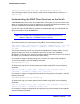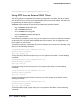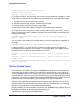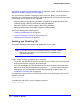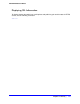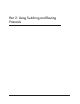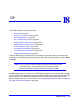Owner's Manual
Chapter 17. Security | 515
NETGEAR 8800 User Manual
Creating Certificates and Private Keys
When you generate a certificate, the certificate is stored in the configuration file, and the
private key is stored in the EEPROM. The certificate generated is in PEM format.
To create a self-signed certificate and private key that can be saved in the EEPROM, use the
following command:
configure ssl certificate privkeylen <length> country <code> organization
<org_name> common-name <name>
Make sure to specify the following:
• Country code (maximum size of 2 characters)
• Organization name (maximum size of 64 characters)
• Common name (maximum size of 64)
Any existing certificate and private key is overwritten.
The size of the certificate depends on the RSA key length (privkeylen) and the length of the
other parameters (
country, organization name, and so forth) supplied by the user. If the RSA
key length is 1024, then the certificate is approximately 1 kb. For an RSA key length of 4096,
the certificate length is approximately 2 kb, and the private key length is approximately 3 kb.
Downloading a Certificate Key from a TFTP Server
You can download a certificate key from files stored in a TFTP server. If the operation is
successful, any existing certificate is overwritten. After a successful download, the software
attempts to match the public key in the certificate against the private key stored. If the private
and public keys do not match, the switch displays a warning message similar to the following:
Warning: The Private Key does not match with the Public Key in the certificate. This
warning acts as a reminder to also download the private key.
Downloaded certificates and keys are not saved across switch reboots unless you save your
current switch configuration. After you use the
save command, the downloaded certificate is
stored in the configuration file and the private key is stored in the EEPROM.
To download a certificate key from files stored in a TFTP server, use the following command:
download ssl <ip_address> certificate <cert file>
Note: For security measures, you can only download a certificate key in
the VR-Mgmt virtual router.
To see whether the private key matches with the public key stored in the certificate, use the
following command:
show ssl {detail}
This command also displays: