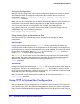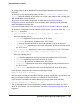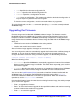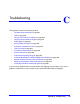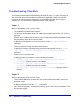Owner's Manual
822 | Appendix B. Software Upgrade and Boot Options
NETGEAR 8800 User Manual
Saving the Configuration
After you load the configuration, save it to the configuration database for use by the switch.
This allows the switch to reapply the configuration after a switch reboot. To save the
configuration, use the
save configuration {primary | secondary | <existing-config> |
<new-config>}
command.
When you save the configuration file, the switch automatically adds the .cfg file extension to
the filename. This saves the ASCII configuration as an XML-based configuration file.
You can use any name for the configuration. For example, after loading the file
meg_upload_config1.xsf, you need to save it to the switch. To save the configuration as
configuration1.cfg, use the following command:
save configuration configuration1
Using Autoconfigure and Autoexecute Files
Two features allow you automatically execute scripts that can manage the switch
configuration.
Autoconfigure:
Configuration commands placed in the default.xsf file are executed by the switch as it
comes up and is unable to find its usual configuration file or if the switch is unconfigured or if
the configuration file cannot be determined due to a corrupt NVRAM. This returns the switch
to some basic configuration. When
default.xsf is executed, the show switch command
shows
default.xsf as the booted configuration file.
The default.xsf file can have any CLI commands as long as they are all executed within
500 seconds. The script is aborted when the commands are not executed within that time.
When the file is loaded, the results can be seen by executing the
show script output
default
command.
Autoexecute:
Configuration commands placed in the autoexec.xsf file are executed after a switch loads its
configuration. The file is not executed when a
default.xsf file has been executed. Use the
file to execute commands after a switch is up and running. The commands must be executed
within 500 seconds or the script execution is aborted.
When an autoexec.xsf file is executed. the results can be seen by executing the show script
output autoexec
command.
Using TFTP to Upload the Configuration
You can upload the current configuration to a Trivial File Transfer Protocol (TFTP) server on
your network. Using TFTP, the uploaded configuration file retains your system configuration
and is saved in Extensible Markup Language (XML) format. This allows you to send a copy of