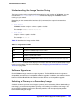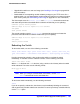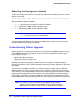Owner's Manual
804 | Appendix B. Software Upgrade and Boot Options
NETGEAR 8800 User Manual
To view your current (active) partition, use the following command:
show switch
Output from this command includes the selected and booted images and if they are in the
primary or secondary partition. The active partition is identified as the “booted image.” The
command shows only two nodes (both MSMs/MMs in a modular chassis).
Use the command
show slot detail
to see the active partition (Image Booted), selected partition for reboot (Image Selected), and
XCM8800 versions installed in the primary and secondary partitions. This command shows
the preceding information for all active nodes.
If two MSMs/MMs are installed in a modular switch, the downloaded image is saved to the
same location on each one.
To select which image the switch loads on the next reboot, use one of the following
commands:
use image {partition} <partition> {msm <slotid>}
Installing a Core Image
Depending on your platform, you can upgrade the core image by using a download
procedure from a Trivial File Transfer Protocol (TFTP) server on the network or an external
compact flash memory card installed in the external compact flash slot of the MSM/MM.
The information in this section describes how to install a new software image.
For information about saving an existing or new switch configuration, see Saving the
Configuration on page 822.
For information about installing a new firmware image on a NETGEAR 8800 series switch,
see
Upgrading the Firmware on page 827.
Note: When using a TFTP server to download an XCM8800 image to any
NETGEAR 8800 series switch, the TFTP server must be able to
handle files that are larger than 32MB or the download may fail.
Note: See the most recent version of the XCM8800 Installation and
Release Notes for the most current instructions.
To download a new image:
1. Load the new image onto a TFTP server on your network (if you are using TFTP).