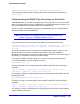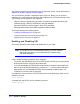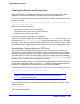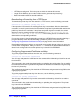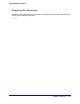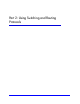Owner's Manual
Chapter 17. Security | 511
NETGEAR 8800 User Manual
[user@linux-server]# scp2 id_rsa.pub admin@192.168.0.120:test.ssh
This command loads the key into memory, which can be viewed with the command show
sshd2 user-key
.
Understanding the SSH2 Client Functions on the Switch
A NETGEAR switch can function as an SSH2 client. This means you can connect from the
switch to a remote device running an SSH2 server and send commands to that device. You
can also use SCP2 to transfer files to and from the remote device.
You do not need to enable SSH2 or generate an authentication key to use the SSH2 and
SCP2 commands from the XCM8800 CLI.
Note: User-created VRs are supported only on the platforms listed for this
feature in Appendix A, XCM8800 Software Licenses.
To send commands to a remote system using SSH2, use the following command:
ssh2 {cipher [3des | blowfish]} {port <portnum>} {compression [on | off]} {user
<username>} {<username>@} [<host> | <ipaddress>] {<remote command>} {vr
<vr_name>}
The remote commands can be any command acceptable by the remote system. You can
specify the login user name as a separate argument or as part of the user@host
specification. If the login user name for the remote system is the same as your user name on
the switch, you can omit the username parameter entirely.
For example, to obtain a directory listing from a remote Linux system with IP address
10.10.0.2 using SSH2, enter the following command:
ssh2 admin@10.10.0.2 ls
To initiate a file copy from a remote system to the switch using SCP2, use the following
command:
scp2 {vr <vr_name>} {cipher [3des | blowfish]} {port <portnum>} <user>@
[<hostname> | <ipaddress>]:<remote_file> <local_file>
For example, to copy the configuration file test.cfg on host system1 to the switch, enter the
following command:
scp2 admin@system1:test.cfg localtest.cfg
To initiate a file copy to a remote system from the switch using SCP2, use the following
command:
scp2 {vr <vr_name>} {cipher [3des | blowfish]} {port <portnum>} <local_file>
<user>@ [<hostname> | <ipaddress>]:<remote_file>
For example, to copy the configuration file engineering.cfg from the switch to host system1,
enter the following command: