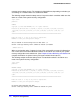Owner's Manual
Chapter 2. Getting Started | 45
NETGEAR 8800 User Manual
Managing Passwords
When you first access the switch, you have a default account. You configure a password for
your default account. As you create other accounts (see
Creating a Management Account on
page 43), you configure passwords for those accounts.
The software allows you to apply additional security to the passwords. You can enforce a
specific format and minimum length for the password. Additionally, you can age out the
password, prevent a user from employing a previously used password, and lock users out of
the account after three consecutive failed login attempts.
You can change the password to an encrypted password after you create an account.
This section describes the following topics:
• Applying a Password to the Default Account on page 45
• Applying Security to Passwords on page 46
• Displaying Passwords on page 47
Applying a Password to the Default Account
Default accounts do not have passwords assigned to them. Passwords can have a minimum
of 0 and a maximum of 32 characters. (If you specify the format of passwords using the
configure account password-policy char-validation command, the minimum is 8
characters.)
Note: Passwords and user names are case-sensitive.
To add a password to the default admin account:
1. Log in to the switch using the name admin.
2. At the password prompt, press [Enter].
3. Add a default admin password of green by entering the following command:
configure account admin green
To add a password to the default user account:
1. Log in to the switch using the name user.
2. At the password prompt, press [Enter], or enter the password that you have configured for
the user account.
3. Add a default user password of blue by entering the following command:
configure account user blue