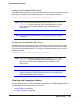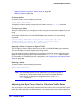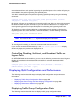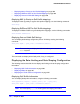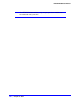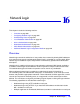Owner's Manual
384 | Chapter 15. QoS
NETGEAR 8800 User Manual
• Applying a Meter to Ingress or Egress Traffic on page 384
• Deleting a Meter on page 384
Creating Meters
To create a meter, use the following command:
create meter <meter-name>
To display the meters already configured on the switch, use the show meter command.
Configuring a Meter
After you create a meter, you configure the meter using the command for the platform you are
using.
To configure a QoS meter on the NETGEAR 8800 series switches, use the following
command:
configure meter <metername> {max-burst-size <burst-size> [Kb | Mb]}
{committed-rate <cir> [Gbps | Mbps | Kbps]} {out-actions [drop |
set-drop-precedence {dscp [none | <dscp-value>]}}
Applying a Meter to Ingress or Egress Traffic
You can apply a meter to ingress traffic using an ACL on NETGEAR 8800 series switches.
You can also apply a meter to egress traffic using an ACL.
Use rules within the ACL to identify the ingress traffic to which you want to apply the meter.
Apply the meter by specifying the meter name with the
meter <metername> action modifier.
For information on completing the ACL configuration, see
Configuring an ACL-Based Traffic
Group on page 380.
Deleting a Meter
To delete a meter, use the following command:
delete meter <metername>
Note: The associated meters are not deleted when you delete any type of
traffic queue. Those meters remain and can be associated with other
traffic queues. To display the configured meters, use the show
meter command.
Adjusting the Byte Count Used to Calculate Traffic Rates
You can configure a per-packet byte adjustment that the system uses to calculate the ingress
traffic rate, traffic utilization, and traffic statistics. You configure either the number of bytes you