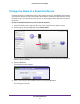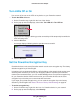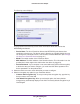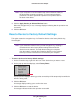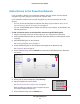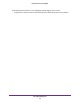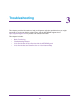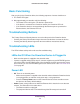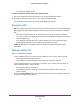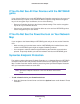Owner's Manual
Troubleshooting
28
Powerline PassThru Adapter
Basic Functioning
After you plug in the Powerline device, the following sequence of events should occur:
1. The Power LED lights.
2. After approximately ten seconds, verify the following:
• The Power LED is solid green. The device is powered on.
• If the device is connected to a Powerline network, the Powerline LED is lit.
• If the Powerline device is connected through the Ethernet port to a powered-on
Ethernet device, the Ethernet LED is lit.
Troubleshooting Buttons
The Factory Reset and Security buttons are on the side panel of the Powerline device.
• Pressing the Factory Reset button longer than two seconds does not reset the device.
• Pressing the Security button longer than two seconds does not activate security.
Troubleshooting LEDs
The LEDs indicate activity and can be used for troubleshooting.
LEDs Are Off When the Powerline Device Is Plugged In
• Make sure that power is supplied to the electrical outlet.
• If power is supplied and the LEDs stay off, someone might have used NETGEAR genie to
turn off the LEDs. Use NETGEAR genie to check whether the LEDs are turned off. If they
are turned off, you can use NETGEAR genie to turn them back on. See
Turn LEDs Off or
On on page 22.
Power LED
• Off. There is no electrical power.
- Make sure that power is supplied to the electrical outlet and that the Powerline device
is not plugged into an extension cord, power strip, or surge protector.
- Press the Factory Reset button on the Powerline device for two seconds to return
the device to its factory default settings.
• Amber. Power saving mode occurs when the Ethernet link is inactive for more than ten
minutes. The Ethernet link is inactive when:
- The Ethernet cable is unplugged.
- The peripheral device that is connected through the Ethernet port is turned off.