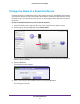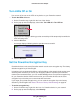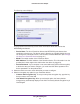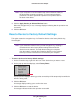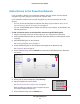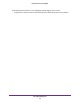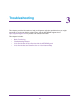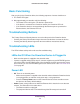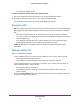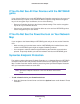Owner's Manual
Using NETGEAR genie
25
Powerline PassThru Adapter
Add a Device to the Powerline Network
If you are adding a device to your Powerline network and your network uses the default
encryption key, simply plug the new device into a power outlet.
If your Powerline network uses a private encryption key, there are two ways to set the
security:
• You can use the Security button to add the new device to your network. See Use the
Security Button to Set the Encryption Key on page 14.
• Y
ou can use NETGEAR genie to add the new device to your network, as described in the
following procedure.
To add a Powerline device to the Powerline network using NETGEAR genie:
1. Plug the Powerline device into a wall outlet near your computer for initial setup.
2. Use the provided Ethernet cable to connect the Powerline device to an Ethernet port on your
computer
.
3. Install NETGEAR genie on the computer
.
See Install NETGEAR genie on page 17.
4. Launch NETGEAR genie on the computer and navigate to the Powerline map.
See Powerline Map on page 18.
5. On the Powerline map, click the Refresh icon and wait for NETGEAR genie to detect the
new device.
6. Right-click the icon of the new device.
7. On the pop-up menu that displays, select Security.
8. Set the encryption key for the device.
See Set the Powerline Encryption Key on page 22.
Make sure that you enter the same encryption key that
your other Powerline devices use.
9. On the Powerline map, click the Refresh icon.