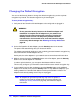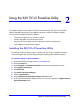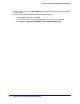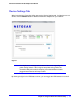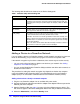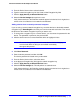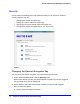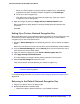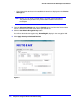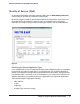Owner's Manual
Chapter 2. Using the XAV101v2 Powerline Utility | 19
XAV101v2 Powerline AV 200 Adapter User Manual
When you click this option, the factory default encryption key is automatically
populated in the field. The default network encryption key is HomePlugAV.
b. Create your own Encryption Key
This option lets you set your own network encryption key. Type your network
encryption key in the field provide.
3. Apply the changes by clicking the Apply Security to Selected Devices button.
When completed, the utility displays a message indicating that the operation was
successful.
Click OK.
Setting Up a Custom Network Encryption Key
When all the devices are set to the default network encryption key and are plugged in, they
are listed on the Device Settings tab. Follow these steps to set up a custom network
encryption key for all the Powerline devices:
1. Select the Device Settings tab to automatically perform a scan to detect the adapter
status.
Wait for the new device to be listed. A new device can be identified by its MAC address.
2. From the Advanced Settings tab, click the Security arrow, and check the boxes next to
each device in the Device Name column.
3. Type your network encryption key in the Create a New Encryption Key field.
4. Click Apply Security to Selected Devices.
The utility displays a message indicating that the operation was successful.
5. Select the Device Settings tab to perform a scan.
Verify that all devices are detected with your network encryption key.
Note: If one or more of your Powerline devices are not listed, see Quality
of Service (QoS) on page 21.
For troubleshooting information, see Problems After Changing Network Encryption Key in
Appendix B
Returning to the Default Network Encryption Key
1. Plug the new device into an AC power outlet.
2. Start the Model Number Powerline Utility
• Wait for the utility to detect the devices in your Powerline network.