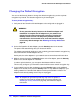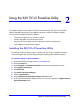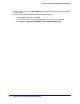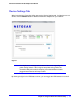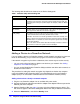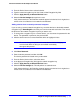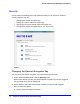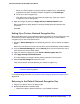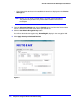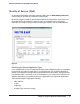Owner's Manual
Chapter 2. Using the XAV101v2 Powerline Utility | 17
XAV101v2 Powerline AV 200 Adapter User Manual
5. From the Device Name column select the device.
6. Type the network encryption key into the Create a New Encryption Key field.
7. Click the Apply Security to Selected Devices button.
8. Select the Device Settings tab to perform a scan.
Verify that the devices in the Powerline network appear in the device list. It might take a
minute or two for all devices in the network to be detected.
Adding a device from a remotely-connected computer
If you are using a custom network encryption key, set all the devices to the default network
encryption key of HomePlugAV so that they can communicate with each other. Then set all
the devices to the network encryption key that you want to use.
1. To change the encryption key for a remote device, you must enter the password for the
device. The password is printed on the product label.
2. Click the device name for a remote Powerline device to highlight it in blue.
Note: Be sure to change the password of remote devices before changing
it on the local device so that you can maintain connectivity
throughout this process.
3. Click Enter Password.
4. Enter the device password, and then click OK.
The device password is located on the product label.
5. From the Device Name column, select the device.
6. In the Apply the Encryption Key field, type the network encryption key.
7. Click the Apply Security to Selected Devices button.
8. Select the Device Settings tab. This will perform an automatic scan.
Verify that the devices in the Powerline network appear in the device list. It might take a
minute or two for all devices in the network to be detected.