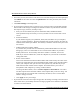User's Manual
Table Of Contents
- NETGEAR Wireless Router Setup Manual
- Contents
- Chapter 1 About This Guide
- Chapter 2 Getting to Know Your NETGEAR Wireless Router
- Chapter 3 Connecting the Router to the Internet
- Prepare to Install Your Wireless Router
- First, Connect the Wireless Router to the Internet
- Now, Set Up a Computer for Wireless Connectivity
- Troubleshooting Tips
- Overview of How to Access the Wireless Router
- How to Manually Configure Your Internet Connection
- Using the Smart Setup Wizard
- NETGEAR Product Registration, Support, and Documentation
- Chapter 4 Optimizing Wireless Connectivity and Security
- Chapter 5 Doing Basic Router Housekeeping
- Chapter 6 Troubleshooting Common Problems
- Appendix A Technical Specifications
- Appendix B Preparing Your Network
- What You Need To Use a Router with a Broadband Modem
- Preparing Your Computers for TCP/IP Networking
- Configuring Windows 95, 98, and Me for TCP/IP Networking
- Configuring Windows NT4, 2000 or XP for IP Networking
- Configuring the Macintosh for TCP/IP Networking
- Verifying the Readiness of Your Internet Account
- Restarting the Network
- Glossary
NETGEAR Wireless Router Setup Manual
Connecting the Router to the Internet 3-11
February 2005
How to Bypass the Configuration Assistant
1. When the wireless router is in the factory default state, type
http://www.routerlogin.net/basicsetting.htm in the address field of your browser, then click
Enter.
When the wireless router is in the factory default state, a user name and password are not
required.
2. The browser will then display the wireless router settings home page.
If you do not click Logout, the wireless router will wait for 5 minutes of no activity before it
automatically logs you out.
How to Manually Configure Your Internet Connection
You can manually configure your router using the menu below, or you can allow the Setup Wizard
to determine your configuration as described in the previous section.
Figure 3-9: Browser-based configuration Basic Settings menus
You can manually configure the router using the Basic Settings menu shown in Figure 3-9 using
these steps:
1. Connect to the wireless router by typing http://www.routerlogin.net in the address field of
your browser, then click Enter.
ISP Does Not Require Login
ISP Does Require Login