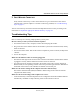User's Manual
Table Of Contents
- NETGEAR Wireless Router Setup Manual
- Contents
- Chapter 1 About This Guide
- Chapter 2 Getting to Know Your NETGEAR Wireless Router
- Chapter 3 Connecting the Router to the Internet
- Prepare to Install Your Wireless Router
- First, Connect the Wireless Router to the Internet
- Now, Set Up a Computer for Wireless Connectivity
- Troubleshooting Tips
- Overview of How to Access the Wireless Router
- How to Manually Configure Your Internet Connection
- Using the Smart Setup Wizard
- NETGEAR Product Registration, Support, and Documentation
- Chapter 4 Optimizing Wireless Connectivity and Security
- Chapter 5 Doing Basic Router Housekeeping
- Chapter 6 Troubleshooting Common Problems
- Appendix A Technical Specifications
- Appendix B Preparing Your Network
- What You Need To Use a Router with a Broadband Modem
- Preparing Your Computers for TCP/IP Networking
- Configuring Windows 95, 98, and Me for TCP/IP Networking
- Configuring Windows NT4, 2000 or XP for IP Networking
- Configuring the Macintosh for TCP/IP Networking
- Verifying the Readiness of Your Internet Account
- Restarting the Network
- Glossary
NETGEAR Wireless Router Setup Manual
3-4 Connecting the Router to the Internet
February 2005
Figure 3-4: Verify the connections according to the status lights on the wireless router
d.
Check the wireless router status lights to verify the following:
• Power: The power light should turn solid green. If it does not, see “Troubleshooting
Tips” on page 3-7.
• Test: The test light should turn off after completing the power on self test diagnostic. If
it does not, see “Troubleshooting Tips” on page 3-7.
• Internet: The Internet port light should be lit. If not, make sure the Ethernet cable is
securely attached to the wireless router Internet port and the modem, and the modem
is powered on.
• Wireless: The wireless light should be off. The Smart Wizard configuration assistant
turns on and sets up the wireless feature of your router.
• LAN: A LAN light should be lit. If a LAN light is not lit, check that the Ethernet cable
from the computer to the router is securely attached at both ends, and that the
computer is turned on.
3. USE THE SMART WIZARD TO CONFIGURE THE WIRELESS ROUTER
a. From the Ethernet connected PC you just set up, open a browser such as Internet Explorer
or Netscape® Navigator.
.%4'%!2
0OWER )NTERNET0ORT
7IRELESS
,!.0ORT
4EST