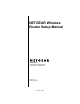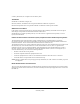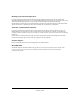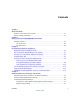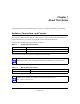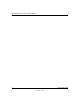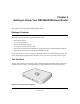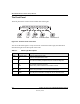User's Manual
Table Of Contents
- NETGEAR Wireless Router Setup Manual
- Contents
- Chapter 1 About This Guide
- Chapter 2 Getting to Know Your NETGEAR Wireless Router
- Chapter 3 Connecting the Router to the Internet
- Prepare to Install Your Wireless Router
- First, Connect the Wireless Router to the Internet
- Now, Set Up a Computer for Wireless Connectivity
- Troubleshooting Tips
- Overview of How to Access the Wireless Router
- How to Manually Configure Your Internet Connection
- Using the Smart Setup Wizard
- NETGEAR Product Registration, Support, and Documentation
- Chapter 4 Optimizing Wireless Connectivity and Security
- Chapter 5 Doing Basic Router Housekeeping
- Chapter 6 Troubleshooting Common Problems
- Appendix A Technical Specifications
- Appendix B Preparing Your Network
- What You Need To Use a Router with a Broadband Modem
- Preparing Your Computers for TCP/IP Networking
- Configuring Windows 95, 98, and Me for TCP/IP Networking
- Configuring Windows NT4, 2000 or XP for IP Networking
- Configuring the Macintosh for TCP/IP Networking
- Verifying the Readiness of Your Internet Account
- Restarting the Network
- Glossary
NETGEAR Wireless Router Setup Manual
2-2 Getting to Know Your NETGEAR Wireless Router
February 2005
The Front Panel
The front panel of the wireless router includes these status lights.
Figure 2-2: wireless router Front Panel
You can use the status lights to verify connections. Viewed from left to right, the table below
describes the lights on the front panel of the router.
Table 2-1. Status Light Descriptions
Label Activity Description
Power On Green Solid
Off
Power is supplied to the router.
Power is not supplied to the router.
Tes t O n
Off
The router is performing its power on self test diagnostic.
The router successfully completed its power on self test diagnostic.
Wireless On
Off
Blink
The wireless interface is enabled.
The wireless interface is turned off.
Data is being communicated over the wireless network.
Internet
Port
On
Blink
The Internet port has detected a link with an attached device.
Data is being transmitted or received by the Internet port.
LAN Ports Green
Amber
The LAN port has detected a 100 Mbps link with an attached device.
The LAN port has detected a 10 Mbps link with an attached device.
.%4'%!2
0OWER )NTERNET0ORT
7IRELESS
,!.0ORT
4EST