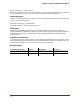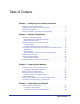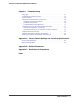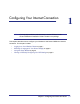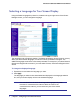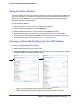Owner's Manual
Chapter 1: Configuring Your Internet Connection | 7
Wireless-N 150 Router WNR612v2 User Manual
Logging In to Your Wireless Router
You can log in to the wireless router to view or change its settings, and to access the
Knowledge Base and documentation.
To log in to the wireless router:
1. If you have not set up wireless connections yet, connect your computer to the wireless
router with an Ethernet cable.
2. In the address field of your Internet browser,
enter http://www.routerlogin.com. or
http://www.routerlogin.net.
To connect, you can also enter the router’s IP
address, http://192.168.1.1.
The wireless router user name and password
are not the same as any other user name or
password you might use to log in to your
Internet connection.
3. Enter admin for the user name and your password (or the default, password
).
For information about how to change the password, see Changing the Administrator
Password on page 27.
4. The screen that displays when you log in depends on whether the wireless router has
already been set up.
• Firmware Upgrade Assistant: If you log in after the wireless router has been
configured, this screen displays. See Upgrading the Firmware on page 44for details.
• Router Status screen: The wireless router Internet connection is not configured, or
the wireless router has been reset to its factory default settings. See Viewing Wireless
Router Status Information on page 47.
• Basic Settings screen: If there is no new firmware and your Internet connection is
configured, the Basic Settings screen displays. See Viewing or Manually Configuring
Your ISP Settings on page 9.
If you do not click Logout, the wireless router will wait for 5 minutes after no activity
before it automatically logs you out.