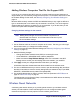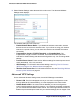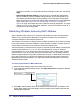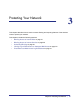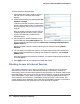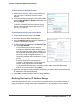Owner's Manual
Chapter 3: Protecting Your Network | 29
Wireless-N 150 Router WNR612v2 User Manual
To block access to Internet services:
1. Select Block Services under Content Filtering in
the main menu. The Block Services screen
displays.
2. In the Services Blocking section of the screen, select
either the Per Schedule or Always radio button, and
then click Apply.
To block by schedule, be sure to specify a time
period in the Schedule screen (see Scheduling
Blocking on page 30.)
To add Internet services you want to block:
1. On the Block Services screen, click Add.
2. The Block Services Setup screen displays.
3. From the Service Type list, select the application or
service to be allowed or blocked.
4. To add a service or application to the Service Type
list, select User Defined.
• Find out which port number or range of
numbers the application uses (these numbers
often fall within the range 1024 to 65535). You
can check the Internet Engineering Task Force
(IETF) RFC1700, “Assigned Numbers,” or
contact the publisher of the application, or user
groups.
• Enter the starting port and ending port
numbers. If the application uses a single port
number, enter that number in both fields.
• If you know that the application uses either TCP or UDP, select the appropriate
protocol. If you are not sure, select Both.
5. Select the radio button for the IP address configuration you want to block, and then enter the
IP addresses in the appropriate fields.
6. Click Add to enable your Block Services Setup selections.
Blocking Services by IP Address Range
In the Filter Services For area, you can block the specified service for a single computer, a
range of computers (having consecutive IP addresses), or all computers on your network.