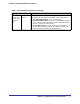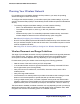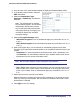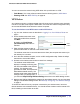Owner's Manual
Chapter 2: Wireless Configuration | 19
Wireless-N 150 Router WNR612v2 User Manual
You can connect to the network using WPS either with a push button or a PIN.
• Push Button. This is the preferred method. See the following section, WPS Button.
• Entering a PIN. See WPS PIN Entry on page 20.
WPS Button
Any wireless computer or wireless adapter that will connect to the wireless router wirelessly
is a client. The client must support a WPS button, and must have a WPS configuration utility,
such as the NETGEAR Smart Wizard or Atheros Jumpstart.
To use the wireless router WPS button to add a WPS client:
1. Log in to the wireless router as described in Logging In to Your Wireless Router on
page 7.
2. On the wireless router main menu,
select Add a WPS Client, and then
click Next.
WPS
button
By default, the Push Button
(recommended) radio button is
selected.
3. Either click the onscreen button or
press the WPS button on the front of the wireless router.
The wireless router tries to communicate with the client (the computer that wants to join
the network) for 2 minutes.
4. Go to the client wireless computer, and run a WPS configuration utility. Follow the utility’s
instructions to click a WPS button.
5. Go back to the wireless router screen to check for a message.
The wireless router WPS screen
displays a message confirming that
the client was added to the wireless
network. The wireless router
generates an SSID, and implements
WPA/WPA2 wireless security. The
wireless router keeps these wireless
settings unless you change them, or
you clear the Keep Existing Wireless Settings check box in the WPS Settings screen.
6. Note the new SSID and WPA/WPA2 password for the wireless network. You can view these
settings in the Wireless Settings screen. See Manually Configuring Your Wireless Settings
on page 14.
To access the Internet from any computer connected to your wireless router, launch an
Internet browser such as Mozilla Firefox. You should see the wireless router’s Internet LED
blink, indicating communication to the ISP.