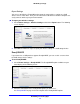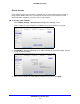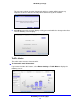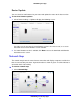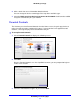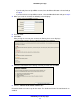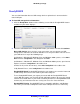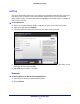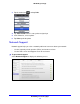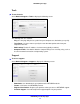manual
NETGEAR genie Desktop Apps
34
NETGEAR genie Apps
ReadySHARE
You can view information about a USB storage device or printer that is connected to the
router USB port.
To view USB storage device information:
1. Click the
ReadyShare button and the following screen with the ReadySHARE features
available on your router displays:
2. Select the radio button for the ReadySHARE feature you want to view and click Continue.
Basic USB sharing. Once you have set up your router
, you can connect any USB
storage device and share the contents with other users on your network. You can access
your USB device in any of the following ways:
On Windows 7, Windows XP, Windows Vista, and Windo
ws 2000 systems, select Start >
Run and enter \\readyshare in the dialog box. Click OK.
On Windows 7, Windows XP, Windows Vista, and Windows 2000 systems, open Internet
Explorer
, and enter \\readyshare in the address bar.
On Mac OS X (version 10.2 or later), enter sm
b://readyshare in the address bar.
In My Network Places, enter \\rea
dyshare in the address bar.
ReadySHARE Cloud.
ReadySHARE Cloud gives you remote access over the Internet to
a USB storage device that is connected to your router USB port.
To use ReadySHARE Cloud, you register yo
ur router with the ReadySHARE Cloud
server. With this feature, you can invite friends and family members to access the shared
contents on the USB device. If your friends and family do not have a ReadySHARE Cloud
account, they are invited to create one so they can access the shared contents.
ReadySHARE Printing. ReadySHARE Printe
r is compatible with Macs and Windows
PCs. It lets you connect a USB printer to the router USB port and access it wirelessly.