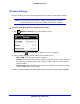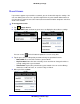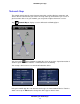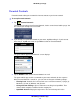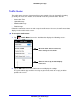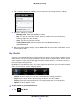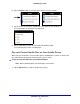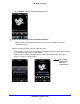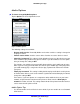manual
NETGEAR genie Mobile Apps
14
NETGEAR genie Apps
Parental Controls
Parental Controls allow you to control the Internet content on your home network.
To set up Parental Controls:
1. Ta
p Parental Controls.
The first time you tap to select Parental Controls, it takes some time to load the page. You
are a
sked if you already have an account.
2. If you already set up Parental Control on your router, tap Yes and log in. If you have not
done that yet, tap No and create an OpenDNS account for Parental Controls.
The genie mobile app Parental Controls screen displays:
3. Tap the ON/OFF button to turn Parental Controls on or off.
The genie mobile app sends the command to your router and waits for the response.
When
Parental Controls is turned on, you can view or change the following settings:
• Fil
tering Level. Contains five levels to limit access to Internet content: (1) High, (2)
Moderate, (3) Low, (4) Minimal, and (5) None.
• Chang
e Custom Settings. Open a web browser and log in to OpenDNS. Then
choose which categories to block from the category list.
• OpenDNS Account. Display th
e login name. You cannot change this value.