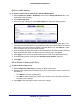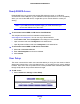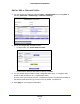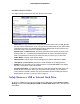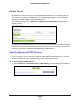Specifications
Table Of Contents
- CENTRIA
- Contents
- 1. Hardware Setup
- 2. Getting Started with NETGEAR genie
- 3. NETGEAR genie Basic Settings
- 4. NETGEAR genie Advanced Home
- 5. Storage
- 6. ReadySHARE Printer
- 7. Security
- 8. Administration
- 9. Advanced Settings
- 10. Troubleshooting
- A. Supplemental Information
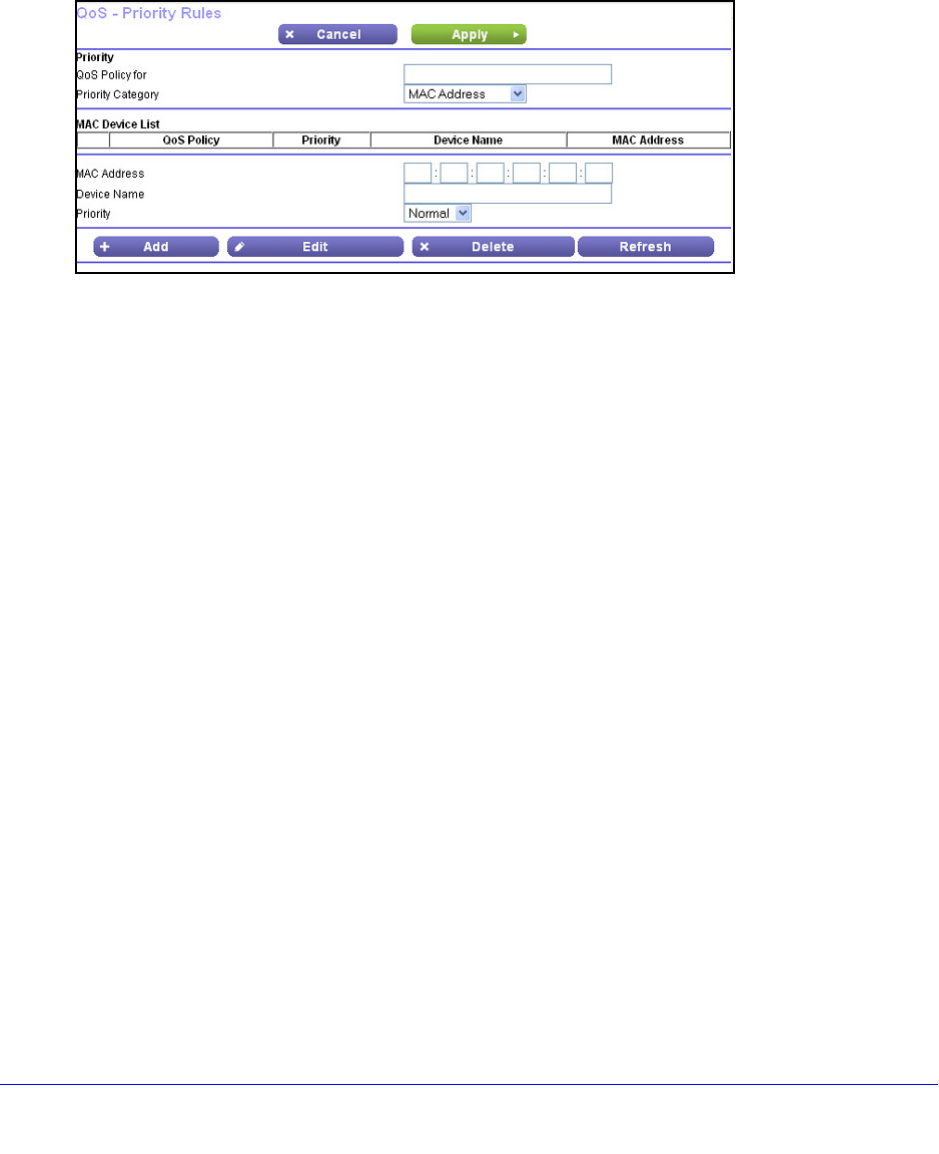
NETGEAR genie Advanced Home
51
CENTRIA WNDR4700/WNDR4720
QoS for a MAC Address
To create a QoS policy for traffic from a specific MAC address:
1. Select Adv
anced > Setup > QoS Setup, and click the Setup QoS Rule button. The
QoS Setup screen displays.
2. Click Add
Priority Rule.
3. From the Priority Category
list, select MAC Address to display the following screen:
4. If the device to be prioritized appears in the MAC Device List, select its radio button. The
information from the MAC Device List populates the policy name, MAC Address, and Device
Name fields. If the device does not appear in the MAC Device List, click Refresh. If it still
does not appear, then fill in these fields manually.
5. From th
e Priority list, select the priority for Internet access for this device’s traffic reelative to
other applications and traffic. The options are Low, Normal, High, and Highest.
6. Click App
ly to save this rule to the QoS Policy list and return to the QoS Setup screen.
7. In the QoS Se
tup screen, select the Turn Internet Access QoS On check box.
8. Click App
ly.
Edit or Delete an Existing QoS Policy
To edit or delete a QoS policy:
1. Select Adv
anced > QoS Setup to display the QoS Setup screen.
2. Select t
he radio button next to the QoS policy that you want to edit or delete, and do one of
the following:
• Click Delete to remove the QoS policy
.
• Click Edit t
o edit the QoS policy. Follow the instructions in the preceding sections to
change the policy settings.
3. Click App
ly in the QoS Setup screen to save your changes.