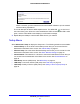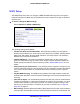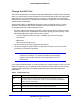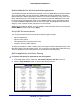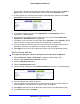Specifications
Table Of Contents
- CENTRIA
- Contents
- 1. Hardware Setup
- 2. Getting Started with NETGEAR genie
- 3. NETGEAR genie Basic Settings
- 4. NETGEAR genie Advanced Home
- 5. Storage
- 6. ReadySHARE Printer
- 7. Security
- 8. Administration
- 9. Advanced Settings
- 10. Troubleshooting
- A. Supplemental Information
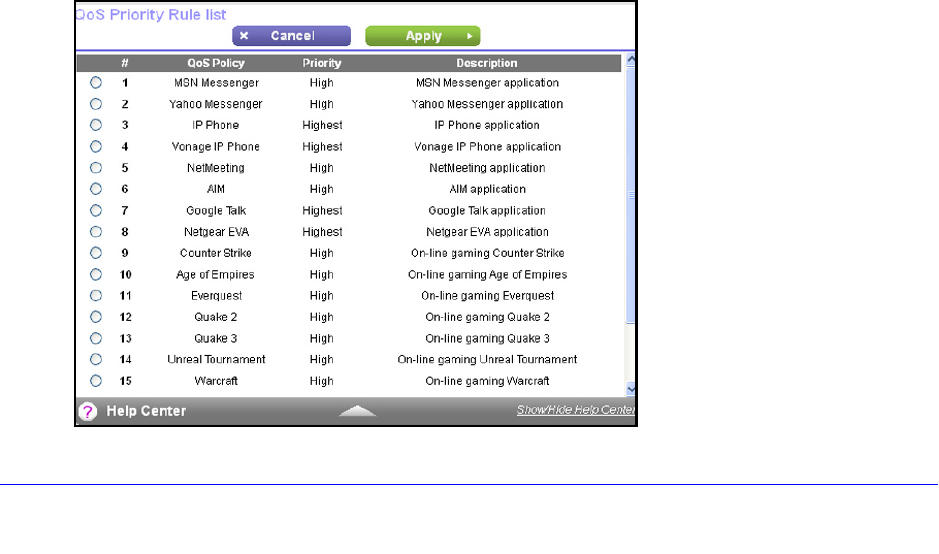
NETGEAR genie Advanced Home
49
CENTRIA WNDR4700/WNDR4720
Enable WMM QoS for Wireless Multimedia Applications
The CENTRIA supports Wi-Fi Multimedia Quality of Service (WMM QoS) to prioritize wireless
voice and video traffic over the wireless link. WMM QoS provides prioritization of wireless
data packets from different applications based on four access categories: voice, video, best
effort, and background. For an application to receive the benefits of WMM QoS, both it and
the client running that application have to have WMM enabled. Legacy applications that do
not support WMM and applications that do not require QoS, are assigned to the best effort
category, which receives a lower priority than voice and video.
WMM QoS is enabled by default. You can disable it in the QoS Setup screen by clearing the
Ena
ble WMM check box and clicking Apply.
Set Up QoS for Internet Access
You can give prioritized Internet access to the following types of traffic:
• S
pecific applications
• S
pecific online games
• Individ
ual Ethernet LAN ports of the router
• A spe
cific device by MAC address
To specify prioritization of traffic, create a policy for the type of traffic and add the policy to the
QoS Policy t
able in the QoS Setup screen. For convenience, the QoS Policy table lists many
common applications and online games that can benefit from QoS handling.
QoS for Applications and Online Gaming
To create a QoS policy for applications and online games:
1. I
n the QoS Setup screen, select the Turn Internet Access QoS On check box.
2. Click the Set
up QoS Rule button to see the QoS Priority Rule list.