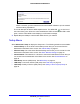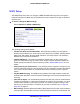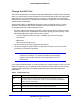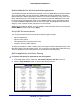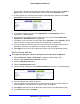Specifications
Table Of Contents
- CENTRIA
- Contents
- 1. Hardware Setup
- 2. Getting Started with NETGEAR genie
- 3. NETGEAR genie Basic Settings
- 4. NETGEAR genie Advanced Home
- 5. Storage
- 6. ReadySHARE Printer
- 7. Security
- 8. Administration
- 9. Advanced Settings
- 10. Troubleshooting
- A. Supplemental Information

NETGEAR genie Advanced Home
48
CENTRIA WNDR4700/WNDR4720
Address Reservation
When you specify a reserved IP address for a computer on the LAN, that computer always
receives the same IP address each time it accesses the router’s DHCP server. Reserved IP
addresses should be assigned to computers or servers that require permanent IP settings.
To reserve an IP address:
1. In the Add
ress Reservation section of the screen, click the Add button.
2. In
the IP Address field, type the IP address to assign to the computer or server. (Choose an
IP address from the router’s LAN subnet, such as 192.168.1.x.)
3. T
ype the MAC address of the computer or server.
Tip: If the
computer is already on your network, you can copy its MAC
address from the Attached Devices screen and paste it here.
4. Click Apply to
enter the reserved address into the table.
The reserved address is not assigned until the next time the computer contacts the
route
r’s DHCP server. Reboot the computer, or access its IP configuration and force a
DHCP release and renew.
To edit or delete a reserved address entry, select the radio button next to the reserved
addre
ss you want to edit or delete. Then click Edit or Delete.
Quality of Service (QoS) Setup
QoS is an advanced feature that can be used to prioritize some types of traffic ahead of
others. The CENTRIA can provide QoS prioritization over the wireless link and on the
Internet connection.
To configure QoS:
Select Advanc
ed > Setup > QoS Setup to display the following screen: