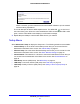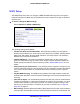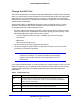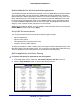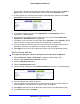Specifications
Table Of Contents
- CENTRIA
- Contents
- 1. Hardware Setup
- 2. Getting Started with NETGEAR genie
- 3. NETGEAR genie Basic Settings
- 4. NETGEAR genie Advanced Home
- 5. Storage
- 6. ReadySHARE Printer
- 7. Security
- 8. Administration
- 9. Advanced Settings
- 10. Troubleshooting
- A. Supplemental Information

NETGEAR genie Advanced Home
41
CENTRIA WNDR4700/WNDR4720
Within 2 minutes, go to the client device and use its WPS software to join the network
without entering a password.
The router attempts to add the WPS-capable device. The WPS LED
on the front of
the router blinks green. When the router est
ablishes a WPS connection, the LED is solid
green, and the router WPS screen displays a confirmation message.
4. Repe
at Step 2 and Step 3 to add another WPS client to your network.
Setup Menu
Select Advanced > Setup to display the Setup menu. The following selections are available:
• Internet Setup. Go
to the same Internet Setup screen that you can access from the
dashboard on the Basic Home screen. See Internet Setup on
page 27.
• W
ireless Setup. Go to the same Wireless Settings screen that you can access from the
dashboard on the Basic Home screen. See Basic Wireless Settings on
page 33.
• Guest Network. This sele
ction is a shortcut to the same Guest Network screen that you
can access from the dashboard on the Basic Home screen. See Guest Networks on
page 36.
• W
AN Setup. Internet (WAN) setup. See WAN Setup on page 42.
• LAN Setup. Lo
cal area network (LAN) setup. See LAN Setup on page 45.
• QoS Setup. Qu
ality of Service (QoS) setup. See Quality of Service (QoS) Setup on
page 48.