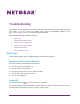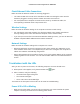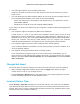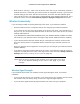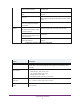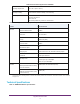User Guide
N750 Wireless Dual Band Gigabit Router WNDR4300
Troubleshooting
2
Check Ethernet Cable Connections
Make sure that the Ethernet cables are securely plugged in:
• The Internet LED on the router is lit if the Ethernet cable connecting the router and the
modem is plugged in securely and the modem and router are turned on.
• For each powered-on computer connected to the router by an Ethernet cable, the
corresponding numbered router LAN port LED is lit.
Wireless Settings
Make sure that the wireless settings in the computer and router match exactly.
• For a wirelessly connected computer, the wireless network name (SSID) and wireless
security settings of the router and wireless computer need to match exactly.
• If you set up an access list in the Advanced Wireless Settings screen, you have to add each
wireless computer’s MAC address to the router’s access list.
Network Settings
Make sure that the network settings of the computer are correct:
• Wired and wirelessly connected computers need to have network (IP) addresses on the
same network as the router. The simplest way to do this is to configure each computer to
obtain an IP address automatically using DHCP.
• Some cable modem service providers require you to use the MAC address of the computer
initially registered on the account. You can view the MAC address in the Attached Devices
screen.
Troubleshoot with the LEDs
After you turn on power to the router, the following sequence of events should occur:
1. When power is first applied, verify that the Power LED lights.
2. After 2 minutes, verify the following:
• The Power LED lights solid green.
• The Internet LED lights.
• The 2.4 GHz and 5 GHz LEDs light.
The LEDs on the front panel of the router can be used for troubleshooting.
Power LED Is Off or Blinking
• Make sure that the power cord is securely connected to your router and that the power
adapter is securely connected to a functioning power outlet.