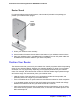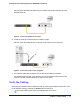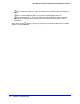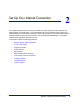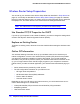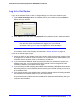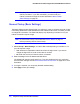Owner's Manual
Chapter 2. Set Up Your Internet Connection | 19
N750 Wireless Dual Band Gigabit Router WNDR4000 User Manual
• Setup Wizard. Specify the language and location, and automatically detect the Internet
connection. See Setup Wizard on
page 19.
• Add WPS Client. Add
WPS-compatible wireless devices and other equipment to your
wireless network. See Wi-Fi Protected Setup (WPS) Method on p
age 28.
• Setup me
nu. Set, upgrade, and check the ISP and wireless network settings of your
wireless router. See Manual Setup (Basic Settings) on p
age 20 and Chapter 3, Wireless
Settings for information about settings.
• Content Fi
ltering menu. View and configure the wireless router firewall settings to
prevent objectionable content from reaching your PCs. See Chapter 4, Content Filtering
Settings.
• Mai
ntenance menu. Administer and maintain your wireless router and network. See
Chapter 5, Network Maintenance.
• Advance
d menu. Set the wireless router up for unique situations such as when remote
access by IP or by domain name from the Internet is needed. See Chapter 7, Advanced
Settings. Using this menu requires a solid und
erstanding of networking concepts.
• W
eb Support. Go to the NETGEAR support site to get information, help, and product
documentation. These links work once you have an Internet connection.
Setup Wizard
If you do not use the NETGEAR Genie, you have to log in to the wireless router to set the
country, language, and Internet connection. If you performed the NETGEAR Genie setup, the
country, language, Internet, and wireless network settings are already configured.
1. F
rom the top of the wireless router menu, select Setup Wizard to display the following
screen:
2. Select either Yes or No, I want to configure the router myself.
If you selected No, proceed to Manual Setup (Basic Settings) on p
age 20.
3. If you s
elected Yes, click Next.
With automatic Internet detection, the Setup Wizard searches your Internet connection
f
or servers and protocols to determine your ISP configuration.