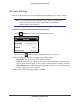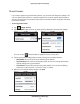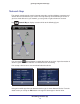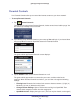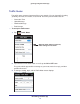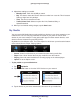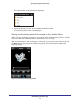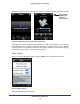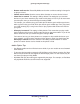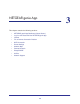Owner's Manual
NETGEAR genie Mobile App
14
genie app and genie mobile app
Parental Controls
Live Parental Controls allow you to control the Internet content on your home network.
To set up Parental Controls:
1. T
ap Parental Controls.
The first time you tap to select Parental Controls, it takes some time to load the page. You
are asked if you already have an account.
2. If you already set up Parental Control on your router, tap Yes and log in. If you haven’t done
that yet, tap No and create an OpenDNS account for Parental Controls
The genie mobile app Parental Controls screen displays:
3. Tap the ON/OFF button to turn Parental Controls on or off.
The genie mobile app sends the command to your router, and then waits for the
response. When Parental Controls is turned on, you can view or change the following
settings:
• Filtering Level. Contains five levels to limit access to Internet content: (1) High, (2)
Moderate, (3) Low
, (4) Minimal and (5) None.
• Change Custom Settings. Open a web browser and log in to OpenDNS.
Then
choose which categories to block from the category list.
• OpenDNS Account. Display the login name. (This can only be viewed, not changed.)