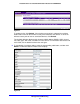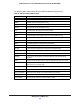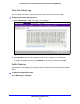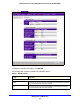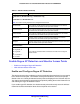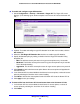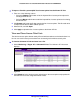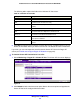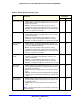Quick Reference Guide
Management and Monitoring
86
ProSafe Premium 3 x 3 Dual-Band Wireless-N Access Point WNDAP660
To enable and configure rogue AP detection:
1. Select Configuration > Security > Advanced > Rogue AP. The Rogue AP screen
displays. (The following figure shows examples in the Known AP List and Unknown AP
List.)
Figure 51.
2. Optional: To enable and configure rogue AP detection for the 802.11a/na modes, click the
802.11a/na tab.
3. Select the Tu
rn Rogue AP Detection On check box to enable rogue AP detection.
4. Specify the detection policy by making a selection from the Rogue AP Detection Policy
drop-do
wn list:
• Mild. The wireless acce
ss p
oint scans for rogue access points every 10 seconds.
• Moderate. Th
e wireless access point scans for rogue access points every 5 seconds.
This is the default setting.
• Aggressive. The wireless access
point scans for rogue access points every second.
5. Click Refresh to let the
wireless access point discover the access points and populate the
Unknown AP List.
6. In the Unknown AP List, select individual check boxes for access points, or select all access
poin
ts by selecting the check box in the column heading.
7. Click Move to t
ransfer the access points from the Unknown AP List to the Known AP List.
8. Click Apply to save your settings.
To remove APs from the Known AP List and return them to the Unknown AP List:
1. In the Know
n AP List, select individual check boxes for access points, or select all
access points by selecting the check box in the column heading.
2. Click Delete.