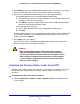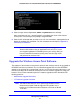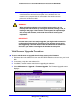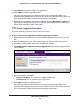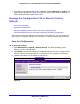Quick Reference Guide
Management and Monitoring
70
ProSafe Premium 3 x 3 Dual-Band Wireless-N Access Point WNDAP660
7. Verify that the new software file has been installed by selecting Monitoring > System. The
System screen displays (see Figure 46 on page 78
). The firmware version is shown in the
Access Point Information section of the screen.
Manage the Configuration File or Reset to Factory
Defaults
• Save the Configuration
• Restore the Configuration
• Restore the Wireless Access Point to the Factory Default Settings
• Reboot the Wireless Access Point without Re
storing th
e Default Configuration
The wireless access point settings are stored in the conf
iguration file. You can save this file
(back it up) to a computer, restore it from a computer, or reset it to factory default settings.
Save the Configuration
To save your settings:
1. Select Ma
intenance > Upgrade > Backup Settings. The Backup Settings screen
displays (see the following figure).
2. Click Backup. Your
browser extracts the configuration file (the file name is config) from the
wireless access point and prompts you for a location on your computer to store the file.
3. Follow the instructions of your browser to save the file.
Figure 39.